If you have long been waiting to jailbreak tvOS 11 on your Apple TV 4 or Apple TV 4K, the good news for you is that the jailbreak is available now and you can liberate your Apple TV from all its limitations.
Developed by Jonathan Levin, the author of different iOS and macOS security books, the jailbreak is based around exploits that were released by Ian Beer of Google.
Jump To Section:
About LiberTV 1.1 JailbreaktvOS 11
The new LiberTV 1.1 Jailbreak update extends support for anything between tvOS 11.0 and tvOS 11.1 on Apple TV 4 as well as Apple TV 4K. The jailbreak will allow you to gain SSH access. You will also be able to run self-signed binaries because it allows for complete root access to your Apple TV.
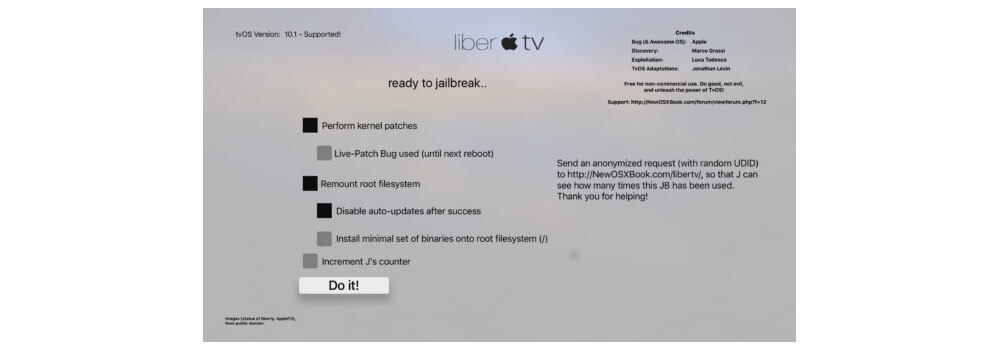
LiberTV 1.1 is available in the form of IPAs that can be sideloaded. You can grab your copy from the official source.
As far as installing it on your Apple TV and jailbreaking your box is concerned, you can do so with Cydia Impactor. Just sign the IPA using your Apple developer account after which you can simply sideload using the method described below.
How To SideloadLiberTV 1.1 Jailbreak With Cydia Impactor
You can use the Cydia Impactor tool for sideloading IPA files from your Mac or Windows PC without any need of jailbreaking. So, here is how you can sideloadLiberTV 1.1 with this tool.
- First of all, download Cydia Impactor on your machine. It comes completely for free and can be downloaded from cydiaimpactor.com. Make sure that you download an appropriate version that works with your specific OS. Once you’ve done that, extract contents of the package that you have just downloaded and ensure that you save all files in a safe location on your Windows PC or Mac.
- Next, download the desired IPA file which, in this case, is of LiberTV 1.1. You can use this for sideliading the jailbreak onto your Apple TV.
- As soon as you have downloaded the IPA described above, it’s about time that you sideload it to your Apple TV. So, connect your TV to Mac using USB.
- Launch the exe file of Cydia Impactor tool that you had downloaded earlier.
- Now select your connected device from first dropdown list on the window.
- Drag/Drop IPA file that you had downloaded earlier on Cydia Impactor. You will be asked for your Apple login details of Developer account that will be used for signing purposes so that the app can be sideloaded afterwards.
- Enter your valid Developer Account login details and then click on OK. Remember here that if you will use a free account here then the certificate of your app will expire within a period of seven days and then you will be required to repeat this entire process again. Using a paid account here for signing purposes will mean that the IPA is valid for 1 year.
- Select OK on next screen to continue. It, basically, warns you that if there is any other Developer certificate that already exists, it will be replaced and revoked.
- Cydia Impactor will now fetch all the related certificates from developer portal of Apple and sign your IPA digitally for validating it. The process may require some time to complete so you should wait patiently.
- Now, as soon as your app is sideloaded, the icon of the app will be available on Home Screen of your TV. You can now go to Settings ->General ->Profile and Device Management where you can find your installed profile for the app. Tap it and Trust its certificate so that it can run.
You will now have your jailbroken Apple TV with tvOS 11 running on it. Remember here that any version beyond tvOS 11.1 will not be supported on it. And, if you have upgraded to tvOS 11.2.x already, you may not be able to get back and start using the older version.
Good luck with your jailbreak tvOS 11!
Check Other Topics:
- Download Tela GBA IPA For iOS 11 And start Using The Emulator Without Jailbreak
- How To Downgrade your iOS 11.1.2 iPhone/iPad?
- A Guide To Downgrading iOS 11.1 On Your iPhone/iPad
- Apple TV 4K – All You Should Know About It
