iMessage is now open for App Store and what this means is that designers can now be able to create their sticker packs for iOS 10 and these packs can be post sent, modified, and even stamped above other messages as well. Besides apps can now be created which allow for content sharing, photo editing, playing games, sending payments and collaborating with others from within the Messages app. Now, that’s something that users really like because it allows them to have a lot richer functionality. When it comes to developers, it allows them to go viral just like those hot memes. So, if you are using developer or public beta of the said iOS then you can try things mentioned below for checking out how it all works and what kind of experience can be enjoyed.
Jump To Section:
- How To Access Apps Inside iMessage?
- How To Get Into Full Screen Mode For Selection Purposes?
- How To Browse All The Installed Apps On iOS 10 iMessage?
- How To Get More Apps On iMessage?
- How To Have Animated Stickers On iMessage?
- How To Put Stickers Atop Other iMessages?
- How To Delete Stickers That Are Placed Above Other iMessages?
- How To Collaborate On Your iMessage Apps?
- What To Do If You Get An iMessage Through Some App That You Haven’t Installed?
- Is It Possible For iMessage Applications To Work On Your Mac?
How To Access Apps Inside iMessage?
When we talk about iMessage apps, you literally have the apps inside iMessage. Here is how you can access them.
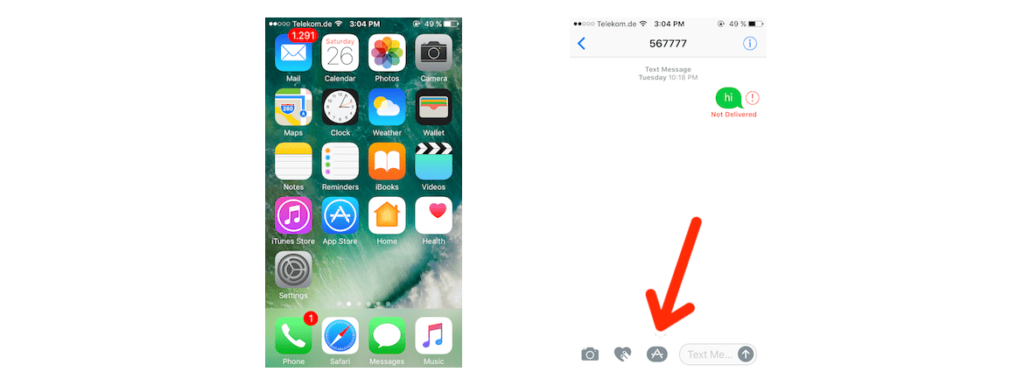
- Open Messgaes on your device
- Tap on Apps button which appears like App Store icon. If you have started typing already, then the button won’t be available directly on the screen and you’ll have to tap Show More on left side for revealing it. (It appears like ‘>’)
- Swipe and switch between various apps.
- Now tap some app action or a sticker for sending it.
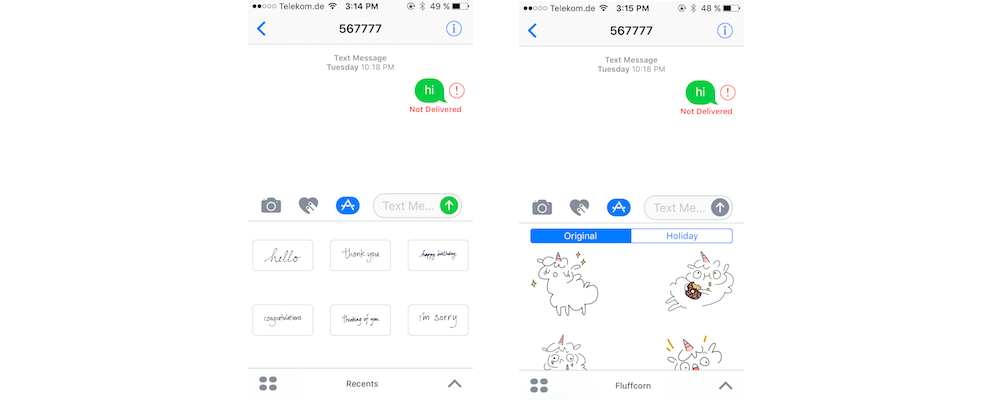
How To Get Into Full Screen Mode For Selection Purposes?
If you don’t find the screen’s bottom third part enough to browse properly, actions and stickers can be taken to full screen as well for selection purposes. Here is how you can be able to do that.

- Open Messgaes on your device
- Tap on Apps button which appears like App Store icon. If you have started typing already, then the button won’t be available directly on the screen and you’ll have to tap Show More on left side for revealing it. (It appears like ‘>’)
- Swipe and switch between various apps.
- Now tap on Expand button towards bottom right of the screen.
- Tap the action or sticker that you have to use.
- Finally, tap on Send button which appears like upward arrow.
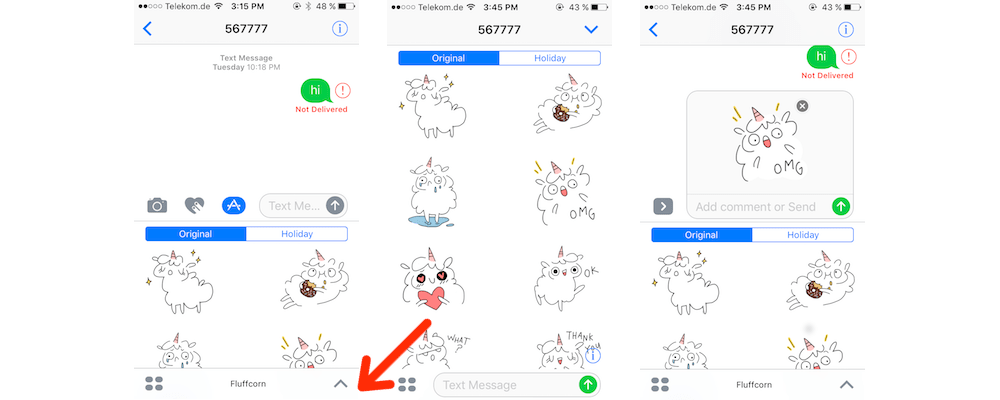
How To Browse All The Installed Apps On iOS 10 iMessage?
If you’re not able to swipe between the iMessageapps quickly enough, they can be browsed through by icon. Here is how you can do that.
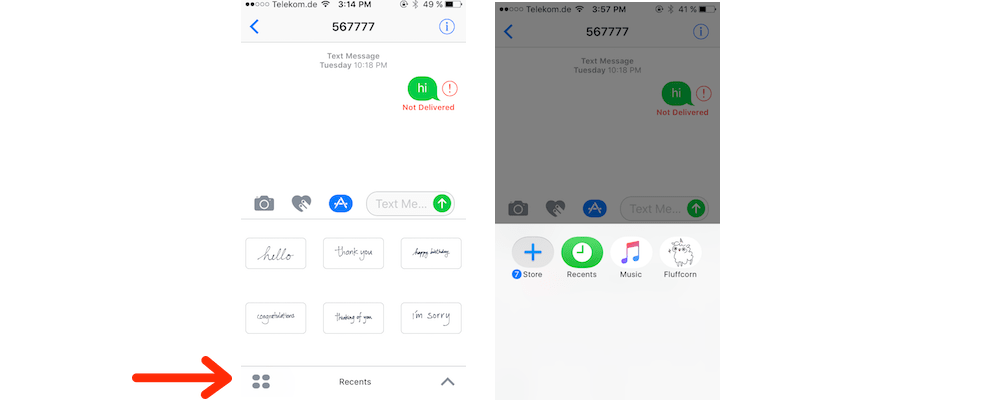
- Open Messgaes on your device
- Tap on Apps button which appears like App Store icon. If you have started typing already, then the button won’t be available directly on the screen and you’ll have to tap Show More on left side for revealing it. (It appears like ‘>’)
- Now tap App Shelf which appears like 4 ellipses arranged in grid.
- Finally, tap the app or sticker pack that has to be accessed.
How To Get More Apps On iMessage?
When it comes to iMessage App Store, it is right there inside your iMessage app as well. Follow the steps below to have more apps on iMessage.
- Open Messgaes on your device
- Tap on Apps button which appears like App Store icon. If you have started typing already, then the button won’t be available directly on the screen and you’ll have to tap Show More on left side for revealing it. (It appears like ‘>’)
- Now tap App Shelf which appears like 4 ellipses arranged in grid.
- Next, tap App Store button towards top left of your screen which appears like ‘+’ sign for accessing your iMessage App Store.
How To Have Animated Stickers On iMessage?
You can’t do anything about animating the sticker packs on iMessage. It completely depends on the designer of the sticker packs that whether they want to offer something animated or not. The designers have the choice of selecting static stickers that are made in the image programs or they can also go with animated stickers that are made using Motion app from Apple.
How To Put Stickers Atop Other iMessages?
Though stickers are sent as messages, but it is also possible to put stickers on already existing messages as well. Here is how you can do that.
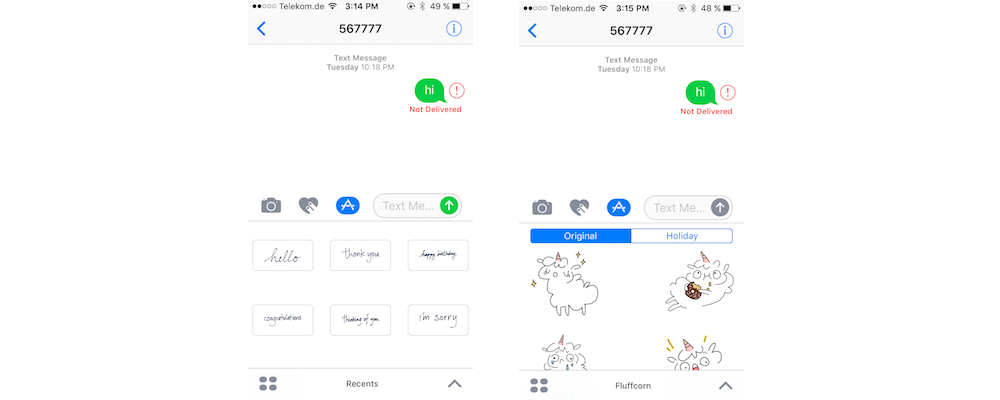
- Open Messgaes on your device
- Tap on Apps button which appears like App Store icon. If you have started typing already, then the button won’t be available directly on the screen and you’ll have to tap Show More on left side for revealing it. (It appears like ‘>’)
- Swipe and switch between various apps.
- Touch the sticker that has to be used and hold it.
- Drag desired sticker to message bubble on which you have to put it, and position appropriately according to your preference.
- Now let it go.
How To Delete Stickers That Are Placed Above Other iMessages?
Whether your conversations have become cluttered and you’re looking to de-clutter themor you’ve pasted something wrongly, stickers can be removed quite easily from the iMessages. Here is how you can do that.
- Open Messgaes on your device
- Select desired conversation from which you’re looking to delete the stickers.
- Find messages containing the stickers that have to be removed and tap the sticker and hold it.
- Now, tap on Sticker Details.
- Next, swipe left on desired sticker that you have to delete.
- Finally, tap on Delete
How To Collaborate On Your iMessage Apps?
The developers have the option of making iMessage applications that allow users to modify the existing messages. Here is how the users can be able to do that.
- Open Messgaes on your device
- Tap the iMessage bubble that has to be modified
- Make changes to the desired message as you like
- Tap the Send button which appears like an up arrow
What To Do If You Get An iMessage Through Some App That You Haven’t Installed?
It doesn’t take much time for the iMessage applications to spread around. And, if you receive something that is sent through an app that you haven’t installed on your device, the application’s name will be available in subtle, small writing right above the field where you enter text.
If you are not familiar with the stickers, you can:
- Touch the sticker you aren’t familiar with and hold
- Select Sticker Details
- And, get list of all the stickers in message telling you who sent the sticker in question, what app was used to send it and a separate button for viewing the app
Is It Possible For iMessage Applications To Work On Your Mac?
Yes it is possible, but it actually depends on app in question. As of now, Apple Music and the Classic sticker packs that are in beta version show up accurately on Mac.
So, that’s all about using the stickers and the applications in iOS 10 iMessage. If you have any questions on the topic then get in touch via comments section.
