The latest iOS 11 release is probably the biggest ever update that Apple has tried so far with its mobile operating system. With it being fairly extensive, nobody can really argue about that. However, every major change often comes with quite a few problems. Are you facing any kind of issues with iOS 11? Do you immediately notice your battery draining and that is not bearable for you? Here are some tips that can really prove to be helpful in improving your iOS 11 battery life.
Jump To Section:
- Check Out For iOS 11 Battery Draining Applications
- Check Out The Location Services
- Hard Reboot
- Adjust Brightness Of The Screen
- Turn Raise-To-Wake Feature Off
- Use Your Device In Low Power Mode
- Disable iCloud Keychain
- Use Night Shift
- Put A Limit On Background App Refresh
- Reset All The Settings
- Clean Install The latest iOS 11
- Downgrade To An Older Firmware Version
- Book Yourself A Genius Bar Appointment
Check Out For iOS 11 Battery Draining Applications
It is very much possible that you have installed lots of applications on your compatible iOS device. A few of them might be the stock apps, while others might be the ones you’ve downloaded from App Store. So, you can go to Settings and then Battery to check exactly what apps are consuming most of the iOS 11 battery power of your device.
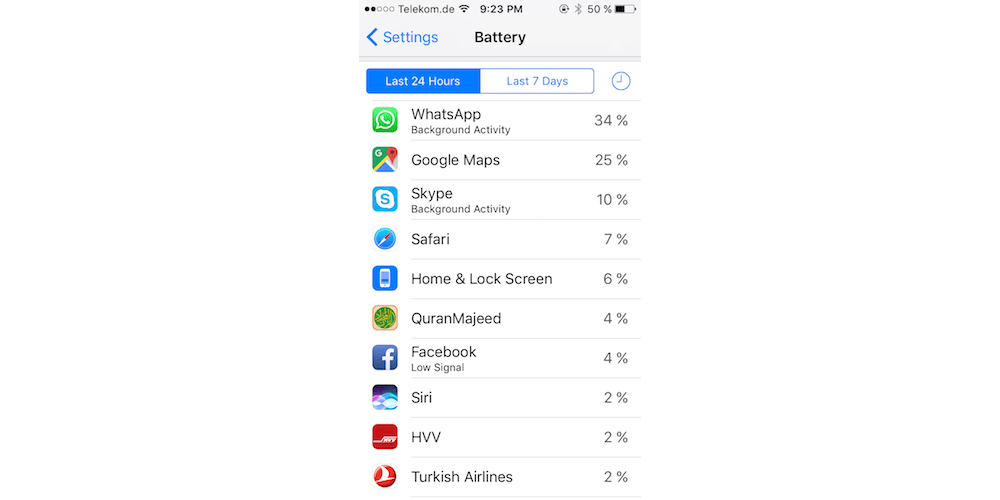
As soon as you find out which of the apps are consuming most of your device’s battery, it is possible for you to either get rid of them completely or, at least, cut down their usage. Mostly, apps are real culprits behind draining iOS 11 battery.
Check Out The Location Services
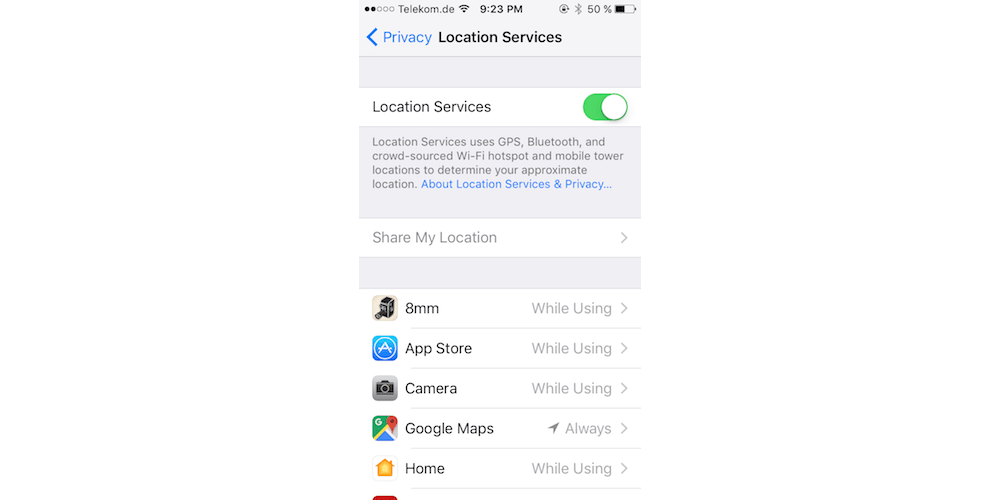
Sometimes it is great to have location services, but they can only be a nuisance when enabled for the apps that aren’t really needed. You can check out which of your apps are using location services by opening Settings and then checking out Location Services in Privacy section. It is also possible to disable them for certain apps individually.
Hard Reboot
Often times, all you need is to do that old-fashioned trick i.e. hard rebooting your device for making sure that it starts working at optimum levels.
Adjust Brightness Of The Screen
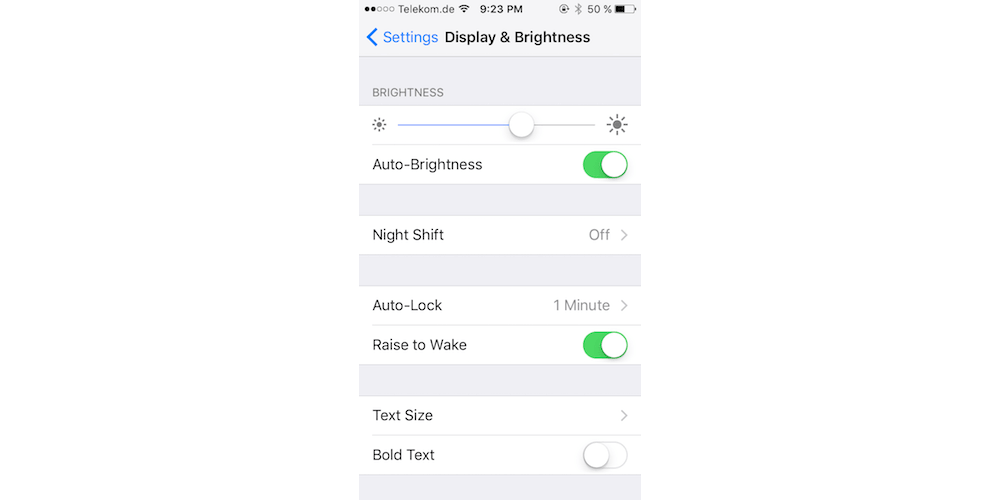
Do you have a brighter display than what you should normally have? Is most of your iOS 11 battery power is consumed by viewing things at max brightness when even 30 percent would be fine enough? If brightness of the screen is managed automatically be the iOS then you can think to choose otherwise. Adjust brightness of the screen manually and check out if that changes your battery consumption or not. For manually adjusting screen brightness, go to Settings then General and then Accessibility. There you can scroll down to Display Accommodations and inside that you can turn off Auto-Brightness feature of your iOS 11 device.
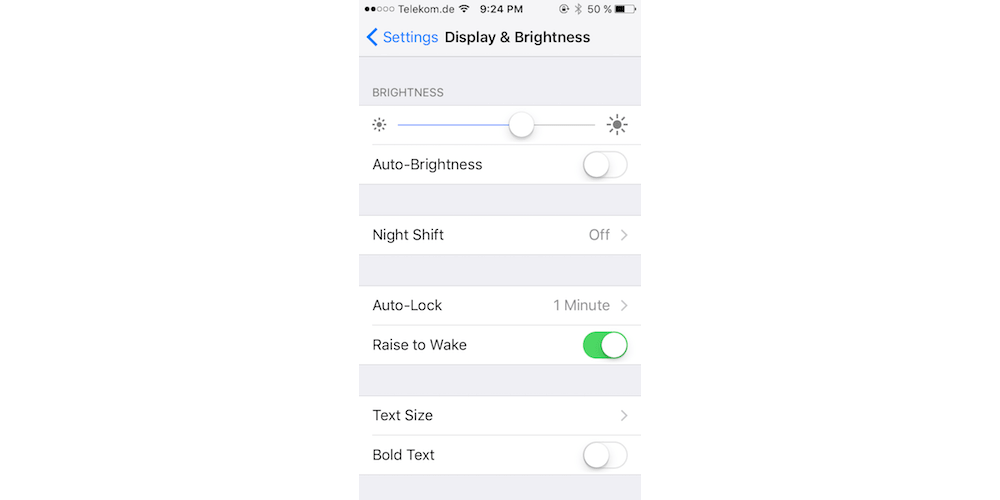
Turn Raise-To-Wake Feature Off
With the help of raise-to-wake feature in iOS 11, your iPhone display is activated as soon as the iOS finds out that you’ve moved it from flat stationary position and that it can be used in the current state. If you toggle the feature off, you may get a little boost with the iOS 11 battery life of your device because the display won’t be activated unless you do that when you have to actually use it. For turning the feature off, you will have to go to Settings and then Display & Brightness where you can toggle off Raise-to-Wake feature.
Use Your Device In Low Power Mode
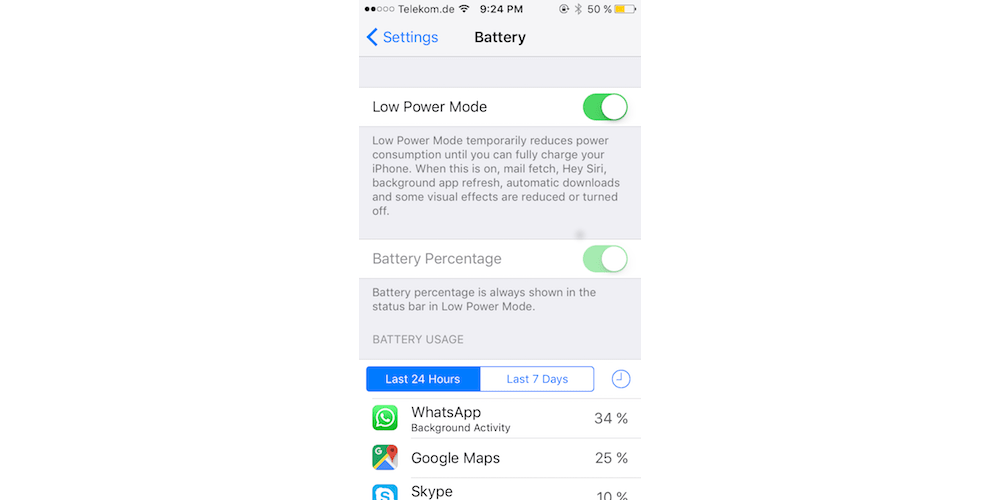
The low power mode is something that helps you optimize the battery usage of your device. It actually limits things such as network connectivity as well as turns off all the features that might be power-heavy and aren’t critical for the system.When you’re in this mode, you might have to go check out for your emails manually but that extra effort might be well worth it as you’d be saving considerably on battery power. Just go to Battery section in Settings and put your device on Low Power Mode.
Disable iCloud Keychain
It often happens to iOS users that they are facing issues with the battery of their device and the problem behind is caused by something that you might never have expected. From previous iOS versions, quite a few users have actually reported that turning off iCloud Keychain and then re-enabling it solved the issues. Others suggested that keeping it off turned out to be the ultimate solution. So, you can disable the feature by going to Settings then Apple ID and then iCloud. There in Keychain option you can toggle the iCloud Keychain feature On/Off.
Use Night Shift
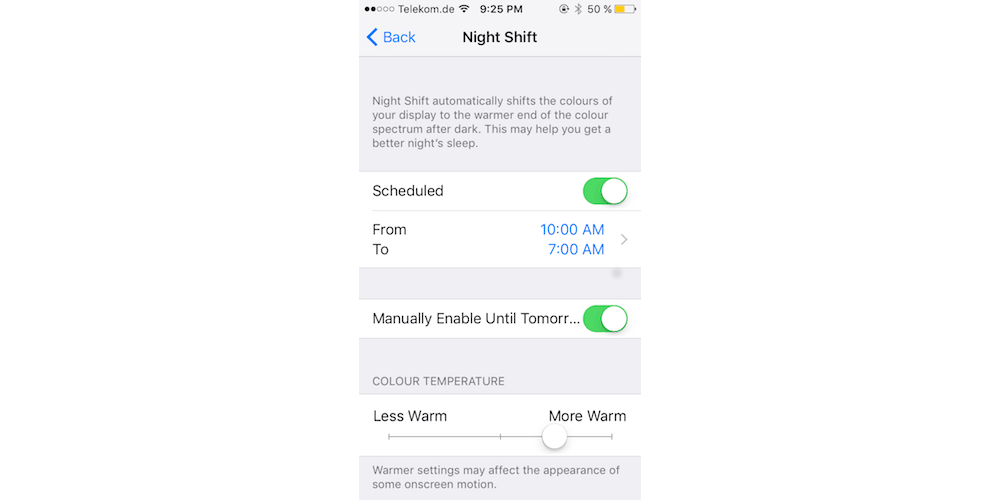
Though not a guarantee for resolving any battery life problems you might be facing, some iOS users have successfully enhanced their battery life by using Night Shift feature. The feature can be enabled by going to Display & Brightness in Settings app and then Night Shift.
Put A Limit On Background App Refresh
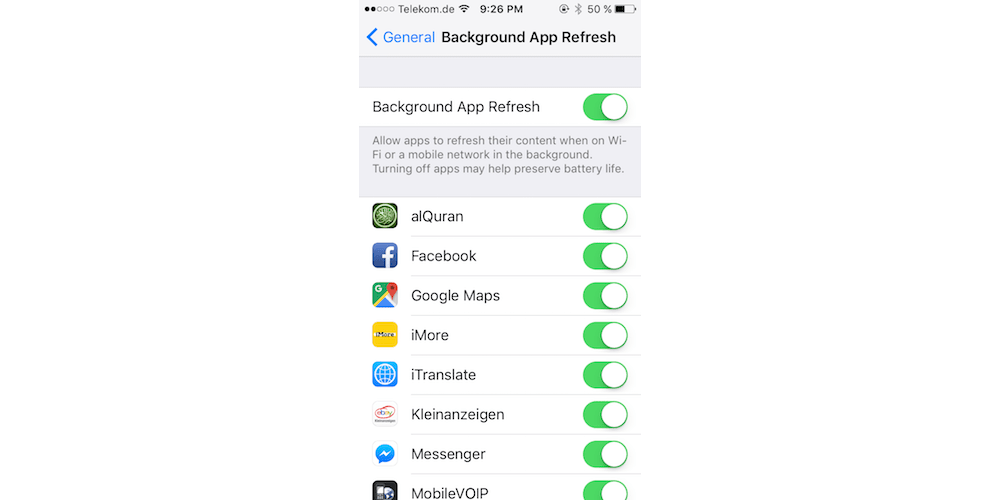
It’s quite straightforward. If you want to make sure that your iOS device doesn’t constantly poll apps for the available content, turn background app refresh off or, at least, put a limit on it. You can simply limit the number of apps that can actually access such a feature. You can do this by going to Settings on your device and then accessing Background App Refresh in General section.
Reset All The Settings
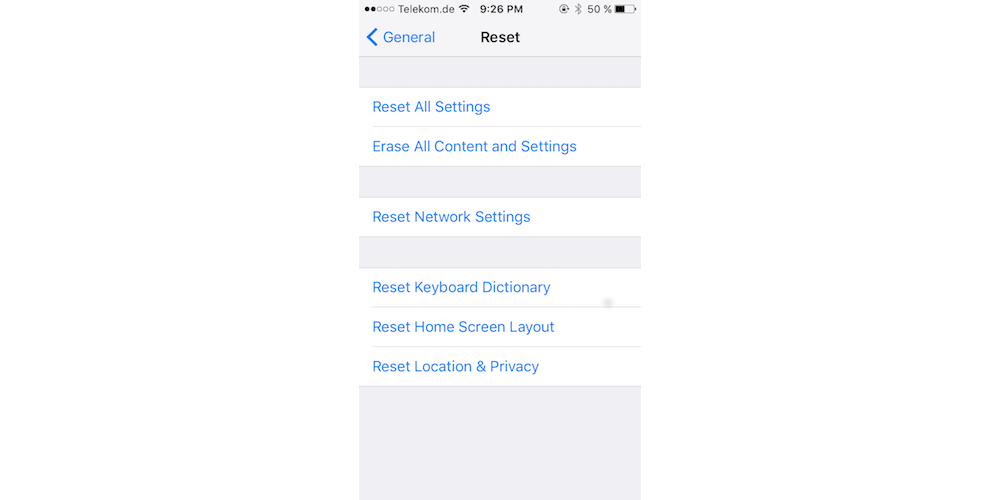
You may not think of it as a perfect solution, however, it has solved the issue for many. Doing so will make sure that all the settings on the device are reset but the data is still intact. You can reset settings by going to Settings app and then selecting Reset options in General. Finally, tap on Reset All Settings to make sure everything is completely reset on your device.
Clean Install The latest iOS 11
It may be the most time-consuming and troublesome method for preventing your iOS device’s battery from going low. If the current iOS 11 version that you have installed on your device is creating problems or showing any defects, it is always the right thing to do to have a clean installation of latest iOS 11 rather than going for some over-the-air update. If you want to learn how you can clean install iOS 11.x, check out here: Download iOS 11 iPSW Links And Install It On Your Supported Device
Downgrade To An Older Firmware Version
When nothing seems to work, the only option you are left with is to try a roll back and make a switch to some older firmware version. Here is how you can downgrade to older iOS version from iOS 11.
Book Yourself A Genius Bar Appointment
Last, but not the least, even if a downgrade doesn’t help you get rid of your battery life woes, you should probably think about taking your iOS device to your nearest Apple Store after booking yourself a genius bar appointment. The experts there will, definitely, find out a solution to the problem you might be facing after discovering the underlying cause. They will run diagnostics to find out what’s wrong with your iOS device and find out if some hardware issue is causing the battery life issues. They’ll surely give you a fix to your problem.
So, if your iOS device is also creating battery life issues after installation of iOS 11 then you should try out a few of the above mentioned solutions for improving your iOS 11 battery life. They’ll surely solve the problem for you.
