If you’re always texting and messaging with your friends and family, you must have noticed a common situation that almost every iPhone user comes across. When using iMessage, you get an SMS/MMS from someone and you really have to send that same message to somebody else. To be lucky enough, you get a couple of options in Messages app using which you can send that same message to others. It is possible for you to either forward your message to others in your contacts list, or you can copy contents of the message and simply paste them in completely new message window. Copying the message this way can even allow you to take it to some other apps as well like Safari, Notes, or Mail.
Jump To Section:
- How You Can Copy Your iMessages On Your iPhone/iPad?
- How You Can Forward Messages On Your iPhone/iPad?
How You Can Copy Your iMessages On Your iPhone/iPad?
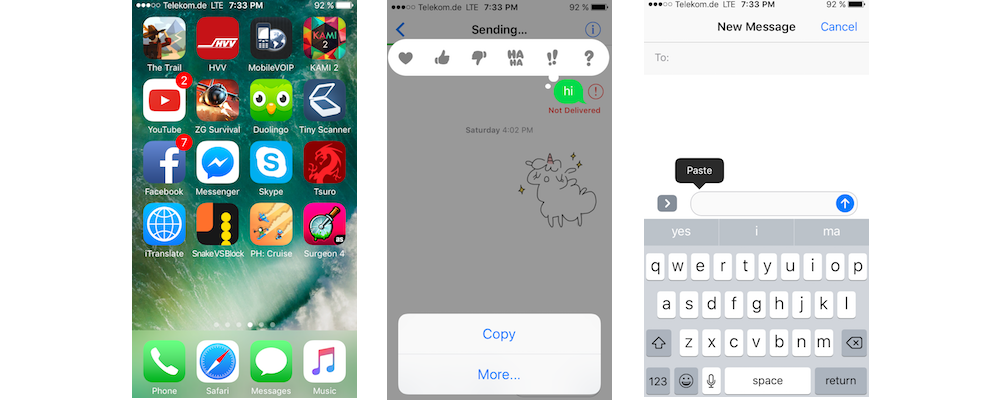
Copying your messages can be a good idea when all you have to do is to move all your text in a message to clipboard so that it could be pasted somewhere else. The text could either be pasted in some existing message or a new one as you prefer. You can even put it in some completely different application as well. You can use this option if you’d like to use your content but you don’t want to forward the message to someone else. Here are the steps that you need to follow for this.
- Open Messages application on your device and find desired message that you want to copy.
- Once there, tap on that message which has to be copied and hold.
- Now, tap on Copy.
- Tap on message field and hold while you are in the conversation where you have to paste all the copied text.
- Finally, tap on Paste.
You will now have same text in the desired place where you want it.
How You Can Forward Messages On Your iPhone/iPad?
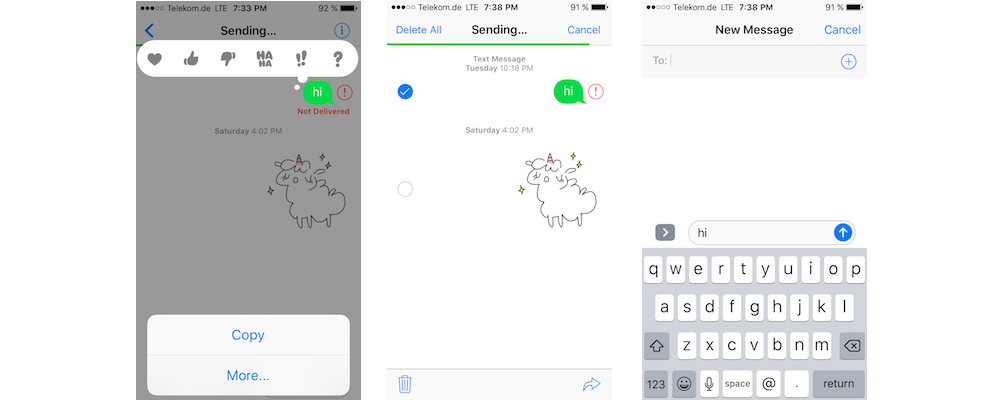
All your iMessagescan be forward to others as you may like.Whether it’s a MMS or SMS, you can simply forward it to those you want. Here is how.
- Open Messages application on your device and find desired message that you want to forward.
- Once there, tap on that message which has to be forwarded and hold.
- Now, tap on More.
- You’ll see Forward button towards bottom right of the screen, tap it.
- You’ll now see new message populated and pre-filled with the text that you have to forward. All you have to do is to enter the name of the contact to whom you want to send the message and add anything else that you may want to before hitting the send button.
Also bear in mind that several messages can be forwarded in one go. All you have to do is to tap and select all the messages that you have to forward prior to hitting the forward button.
So, whether you want to forward a particular message to different contacts on your list or you just have to copy the text inside a message to use somewhere else, you have both the options available. Do as you like by following the steps mentioned above.
