When you have to connect your iPhone to a computer, iTunes remains to be your top choice because it allows you to easily transfer videos, music, apps, calendar schedules and contacts to your mobile device. It even lets you put your Safari Bookmarks on to your iPhone and browse your favorite websites on the go. However, despite all its popular functionality, it’s not that straightforward to use and one may need some guidance for performing different tasks using iTunes. And, if they don’t feel too convenient using iTunes, there are other options available as well to put stuff from a computer to their mobile device. Take Videos for example. You can put videos from your Mac or PC to your iPhone with different options and iTunes is one of them. If you want to know how to put videos on iPhone, here we’ve covered some popular options to show you an example of how you can put your videos on iPhone and what different options are available. Let’s check out!
Jump To Section:
- How To Put Videos On iPhone Using iTunes Sync
- How To Put Videos On iPhone Manually With iTunes
- How To Download Previously Purchased Videos Using iTunes Store Application
- How To Put Videos On iPhone Without Using iTunes
- Some Cloud Storage Alternatives That You May Like To Try
How To Put Videos On iPhone Using iTunes Sync
As mentioned earlier, iTunes remains to be the prime source of getting stuff from your PC or Mac to your computer. There are a couple of options that you can use for putting videos from PC to iPhone using iTunes and automatic syncing is one of them. Here is how you can use iTunes Sync for putting videos on your iPhone.
- Connect the iPhone to your Computer and launch iTunes
- Click on Files and select ‘Add to Library’ from menubar on your Mac
- Select videos from your computer that you want to add in the iTunesLibrary
- Click iPhone icon to select your iPhone
- Click on Movies in Summary
- Click on Sync Movies option
- Now select movies that you’d like to add on the iPhone
- Click on Apply
How To Put Videos On iPhone Manually With iTunes
If Syncing is not working for you then you can manually put videos on iPhone as well using the same native iTunes app. Here are the steps to follow.
- Launch iTunes on your PC or Mac. Make sure you have latest iTunes version installed, otherwise download and install it as prompted.
- Connect your mobile device to Mac or PC using USB cable
- Click the media drop-down list that you can find in top left corner of your screen
- Click Movies option in the list
- Click one of the ‘Library’ options from left pane in iTunes window. Available options include:
- Recently Added
- Movies
- Genres
- Home Videos
Here Home Videos are the ones that have been added through iTunes Library and not purchased from iTunes.
- Click a video and drag it to your iPhone from iTunes Library. Make sure that you take the selected item all the way to iPhone’s icon that you can see in left pane under “Devices”
- You’ll now see a blue colored rectangle surrounding the iPhone icon
- Multiple items can be selected just by clicking them and holding ⌘Command on Mac or Ctrl on Windows PC
- Drop selected videos on the iPhone by releasing trackpad or mouse button and this will start uploading those videos on your iPhone
- Wait until videos are finished uploading and as soon as it’s done you can simply disconnect your iOS device from your PC/Mac
You can now find movies in TV app and access them from ‘Downloaded Tab’ in Library.
It is also possible for you to add TV shows to your iPhone from your PC or Mac. Here is how you can be able to do that.
- Launch iTunes on your PC or Mac. Make sure you have latest iTunes version installed, otherwise download and install it as prompted.
- Connect your mobile device to Mac or PC using USB cable
- Click the media drop-down list that you can find in top left corner of your screen
- Click TV shows
- Now click any of the ‘Library’ options from the ones available in left pane of your iTunes window. The options include:
- Recently Added
- TV Shows
- Episodes
- Genres
- Click an episode or an entire series and drag it to your iPhone from iTunes Library. Make sure that you take the selected item all the way to iPhone’s icon that you can see in left pane under “Devices”
- You’ll now see a blue colored rectangle surrounding the iPhone icon
- Multiple items can be selected just by clicking them and holding ⌘Command on Mac or Ctrl on Windows PC
- Drop selected episode or series on the iPhone by releasing trackpad or mouse button and this will start uploading those selected items on your iPhone
- Wait until these items are finished uploading and as soon as it’s done you can simply disconnect your iOS device from your PC/Mac
You can now find your TV shows in TV app and access them from ‘Downloaded Tab’ in Library.
How To Download Previously Purchased Videos Using iTunes Store Application
Another option available for you is to download any videos that you had purchased earlier with the help of iTunes Store application. Here is how you can do that.
- Launch iTunes Store application
- Make sure that you’re connected to Wi-Fi network because videos require good amount of data for downloading
- Tap on More, the ellipsis icon that you can find towards bottom right side of screen
- Tap on Purchased
- Tap on Media type that you’re interested in downloading. In this case it could be TV Shows or Movies
- Tap on ‘Not on This iPhone’ towards top right side of screen
- Tap a title of video or series. Remember TV shows and movies are listed alphabetically according to their title
- Now tap on ‘Download’ icon that appears towards right side of your purchased episode, series or movie that you are interested in downloading to your iPhone. The icon looks like a cloud having downward arrow in the middle
- The video will start downloading now
Once the download is completed you can find TV shows or Movies in TV app under Downloaded tab in Library.
How To Put Videos On iPhone Without Using iTunes
Above we’ve discussed all the options available on how to put videos on iPhone that involved iTunes. But if you don’t want to use iTunes, still there are options available that can be used for putting videos on your iPhone. There are alternative software available that can be used for getting videos on your iPhone using your PC/Mac.
Our pick here is AnyTrans. It’s a professional software for file management on iOS that allows you to access videos on your iPhone while making sure that none of the existing data is wiped out. The best thing is that it takes care of all the limitations that are there in iTunes sync and offers full-way modes of transferring data. With AnyTrans you can’t just transfer videos to your iPhone but also the ringtones, music and other stuff.
For now, here are the steps that you can follow for transferring videos on your iPhone using AnyTrans.
- Launch AnyTranson your PC or Mac and connect the iPhone
- Select Videos and then Home Video (The videos that will be added to the iPhone will get sorted in Videos app you have on the iPhone)
- Click on ‘+’ button
- Browse & select videos from your computer to get them on to your iPhone
- Click Open so that they can be added to your iPhone.
That’s all, the videos will be added to your iPhone and you can browse them using Videos app.
Some Cloud Storage Alternatives That You May Like To Try
If you don’t seem to be comfortable with any of the above mentioned options, there are certain cloud storage apps that you may want to use for getting videos onto your iPhone. These cloud storage services also come with a mobile app that you can use on your iOS device to access your videos. Let’s take a look at top 3 of them.
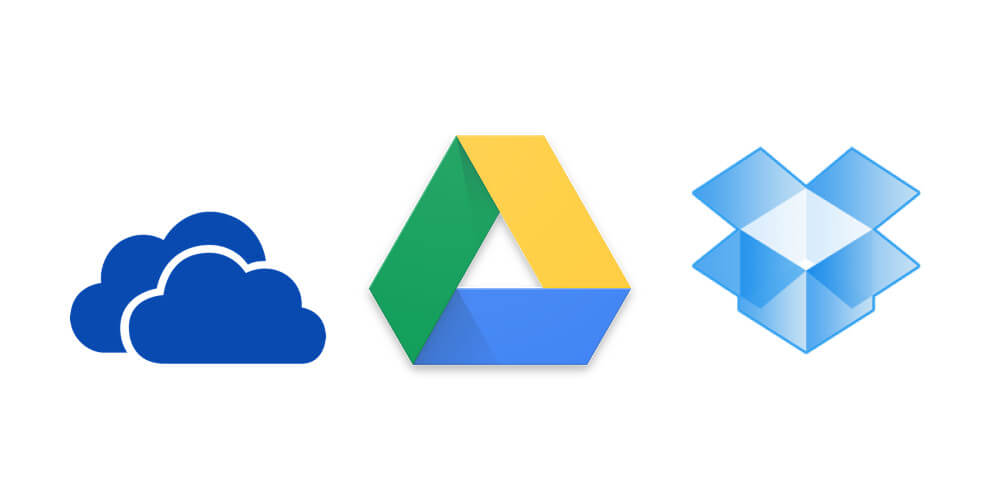
-
Dropbox
Dropbox is the first app on the list and, as you might know already, it’s a popular cloud storage service. You can upload just about any type of videos on dropbox using your account and can watch them on your iOS device whenever you like using the Dropbox app. The iPhone app comes with a minimalist interface that is quite attractive and easy-to-use. Dropbox doesn’t just allow you to watch videos but you can even save them to your camera roll in case if you like to watch them later. Furthermore, it also gives you the option of sharing videos on popular social media platforms like Facebook, Twitter and WhatsApp.
You can make a free account of Dropbox but if you want to put it to heavy duty use then $9.99 a month will get you 1 TB of space. You may also want to buy a yearly subscription for $99.99.
-
One Drive
It’s among the cheapest cloud services available right now with very good ratings. Windows actually introduced this service, and not too long ago either. It has become popular in a very short period of time. Its working is quite similar to Dropbox. However, the One Drive app for iPhone also comes with other useful options like inviting people to view your videos. Furthermore, your video files can be sent directly to others as well. Similar sharing options are available as well.
When it comes to price, it’s a cheaper alternative as mentioned earlier. The app requires you to buy monthly subscription for $6.99 and offers 1 TB of Cloud storage space for a month.
-
Google Drive
Another option is to use the Google Drive app. It allows you to sync all your videos on PC to the iPhone without having to use USB cable as well. All you have to do is to upload desired video files to Google Drive through the official website or install its software on your PC or Mac to do the same. If you want to run a MP4 video from Google Drive, you won’t be able to do that as the format is not supported by the app. However, you have the option of saving the videos to your camera roll so that you can watch it later with your iPhone’s video player. When it comes to the sharing options, they are same as those of One Drive and Dropbox.
The price for monthly subscription is the same as Dropbox as you have to pay $9.99 per month to secure 1 TB of storage space. But it works on per month basis just like One Drive.
So, if you have long been waiting to know how to put videos on iPhone, here’s your answer. All the methods described above work fine and it’s just the matter of preference as to which one you’d like to use. Pick one for you and start enjoying your videos on the go using your very own little gadget.
Check Other Topics:
- How To Edit Videos On iPhone
- How To Import Videos From iPhone To Mac?
- How To Transfer Videos From Computer To iPhone?
- How To Rotate iPhone Video?
