With continuous improvements made to the iOS by apple with the release of every single version, the focus is on making it all easier for the users to manage apps. All the latest operating systems from Apple ensure that users do not get stuck with their apps at all and it is easy for them to manage their apps whether they are using iPhones, iPads or iPods. Ideally, you just have to open the app once you have downloaded it, and the rest is taken care of by your device’s iOS.
However, despite all the improvements made in this regard and the care taken by iOS developers in ensuring a seamless experience, it is possible for apps to get stuck in the middle. One may also have to quit apps during the troubleshooting process. When the app is running, it is possible for the users to quit the app through multi-tasking interface. The interface appears with a double-click on Home Button and there you just have to flick that app up to quit. But what can be done if your app is stuck and it has also locked up your device? Well, in that case you can resort to Force Quit option.
Force Quitting Apps On iPhone/iPad
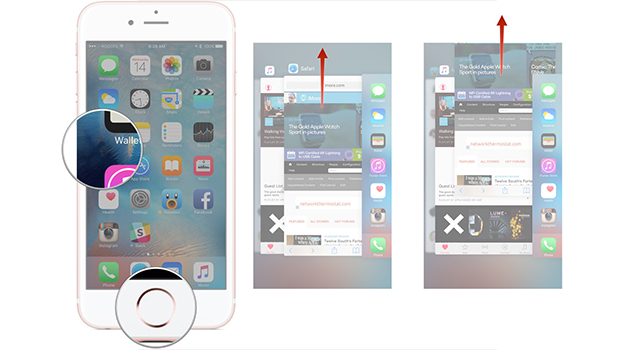
If you want to force quite certain apps then follow the steps given below.
- Press the Lock button of your iPhone and hold ituntil you see the message telling you to “Slide to power off”(Lock button is also commonly called as sleep/wake or on/off button)
- Now release Lock Button of your iPhone and press Home button and hold it.
- After holding Home Button for few seconds, screen will start flickering and you will see the Home Screen right in front of you.
- Now try to launch that problem app once again using the icon on Home Screen (you can also use multitasking application switcher for this)
Related Stuff:
[yuzo_related]
The problem will be solved now. But remember that depending on the state of the app at lockup time, some recent data might have been lost. Also, if your iPhone/iPad is still stuck and the above procedure does not solve the problem at all then you may be required to hard reset your phone. For this, you will have to hold Home button and Lock button together until your device reboots. Don’t release the buttons until you are able to see Apple’s logo appearing on the screen.
