Apple now requires all the third-party applications which use iCloud for storing their data to have app-specific passwords as it will ensure better protection.
The purpose of these passwords is to make sure that the Apple ID you are using is not compromised even when you have to use your account on iCloud with any third-party application be it calendar, contact manager or email app. App-specific password is the one that will be stored by the app for accessing your account and can keep your account protected against any nefarious activities.
Here we’ll be discussing how to set up new passwords, view ones on the list and how to revoke any of them if needed.
Remember that two-factor authentication must be enabled for generating these passwords. Also, it is not the same as two-step verification.
Jump To Section
- How To Set App-Specific Passwords
- How To Check The Your App-Specific Passwords List
- Revoking App-Specific Passwords
How To Set App-Specific Passwords
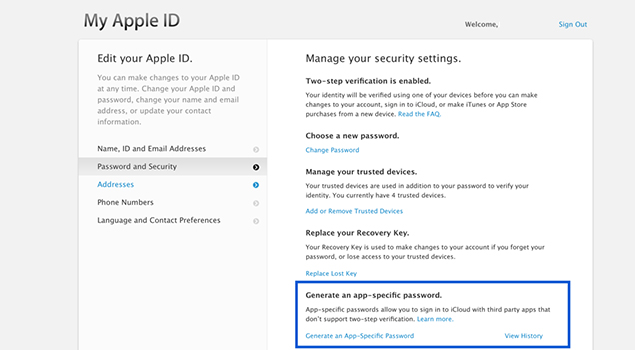
Here are the steps to follow:
- Browse applied.apple.com and login using your Apple login details
- Use two-factor authentication for verifying your identity
- Choose Generate Passwords in Security section (If the generate passwords option is not available then you’ll have to first enable the two-factor authentication)
- Enter some label for your password. Make sure that this name is relevant to a particular app for which you will be using the password, such as “Thunderbird” or “Outlook”
- Click Create
- Now copy your app-specific password that you have just created
- Launch a particular app that will be using the password
- Enter your new password in password field asking for the iCloud password
Now onwards, this app will be using your new app-specific password for accessing iCloud.
How To Check The Your App-Specific Passwords List
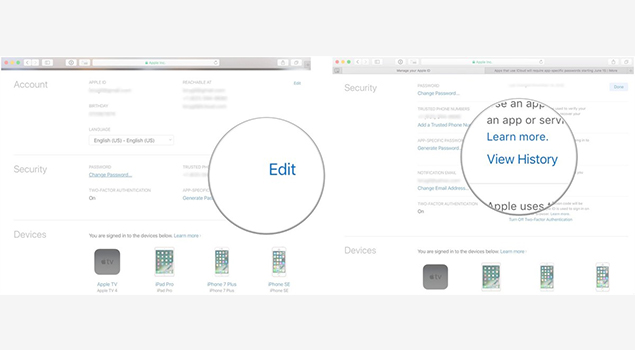
Apple allows for 25 app-specific active passwords at a time. So, if you want to take a look at different passwords that you have set up for different apps, you can check this list. Though you may not be able to see that actual password in this list, the labels you had generated for each will be visible along with the date on which the password was set up. Here are the steps to check the list.
Check Some Related Stuff:
[yuzo_related]
- Go to applied.apple.com and login with Apple ID you use
- Use two-factor authentication for verifying your identity
- Select Edit option in Security section
- Choose View History in app-specific passwords area
This will show up the labels for all the app-specific passwords that you have created. Check to find out if you still use iCloud with the third-party applications listed here.
Revoking App-Specific Passwords
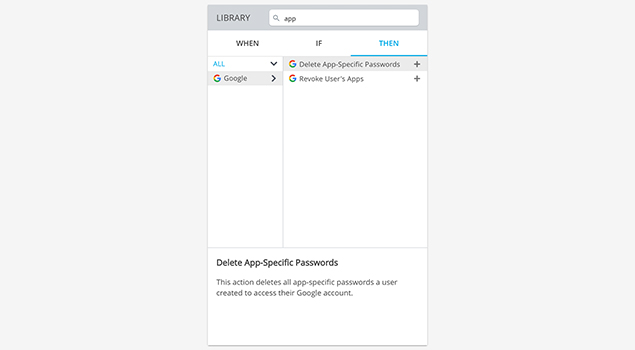
If the list of labels contains some names that you do not use any longer then you can opt to revoke those passwords. Revoking passwords will mean that the third-party app in question will not be able to access your iCloud account anymore. And, if you’d like to use that app again then you will need to set up a new password for it. So, here are the steps for revoking app-specific passwords.
- Visit appleid.apple.com using a web browser and login with your account details
- Verify identity using two-factor authentication
- Choose Edit in Security Section
- Click View History in app-specific passwords
- Click Remove icon that you can see right next to a password which is intended to be revoked
- Click Revoke for confirming your action
- Click done when you’ve completed
It is also possible to choose Revoke All option for revoking access to every app-specific password that you have on the list.
