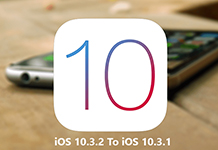With the release of iOS 9.3 in 2016, Apple also released a brand new feature called Night Shift. The purpose of Night Shift is to adjust color temperature for your iPhone/iPad depending on time of the day in which you are using your device. For instance, at night, the feature will turn your screen warmer or you can say make it yellowish. According to research done in this regard, when electronic screens’ color temperature is reduced at night, it helps in reducing eye strain and minimizing the negative effects of bright screens on one’s sleep.
As it is a relatively new feature, your iPhone/iPad device must have iOS 9.3 at least to run it. Once you have upgraded to iOS 9.3 you can use Night Shift and by default it is disabled.
Jump To Section:
- How To Enable Night Shift
- How To Change Sunset Night Shift Settings Automatically To Sunrise
- How To Set The Night Shift Automatically On Custom Schedule
- How To Enable Night Shift Manually Any Time
- How To Adjust Night Shift Temperature Color
- How To Disable Night Shift
How To Enable Night Shift
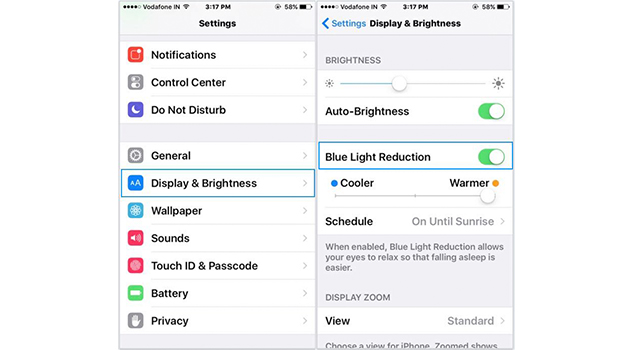
If you want to enable this feature on your iPhone or iPad then you will have to go to
Settings > Display And Brightness >Night Shift
Here you can enable it with a simple tap.
How To Change Sunset Night Shift Settings Automatically To Sunrise
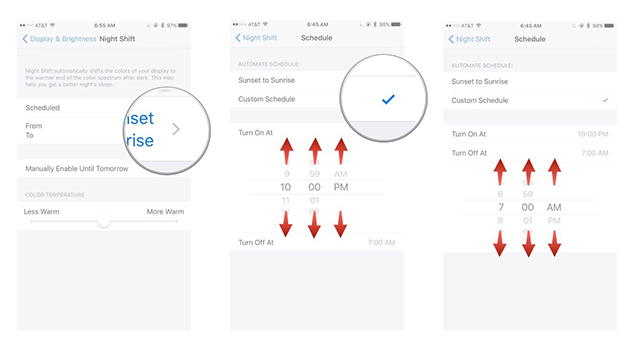
If you’re receptive to Night Shift feature of your iOS device and want to use it throughout the day then you can simply make a few switches in the settings. Here is how you can do that.
- Launch Settings Menu
- Tap on Display And Brightness
- Now tap on Night Shift
- Switch On Scheduled
- Tap on From/To in case if it’s not Sunset/Sunrise already
- Now tap on Sunset-to-Sunrise
Click here for More Updates:
[yuzo_related]
Your iOS will use your location settings for pulling off the sunset and sunrise times. If there is something wrong with these timings then you can check the location settings on your iPhone/iPad.
How To Set The Night Shift Automatically On Custom Schedule
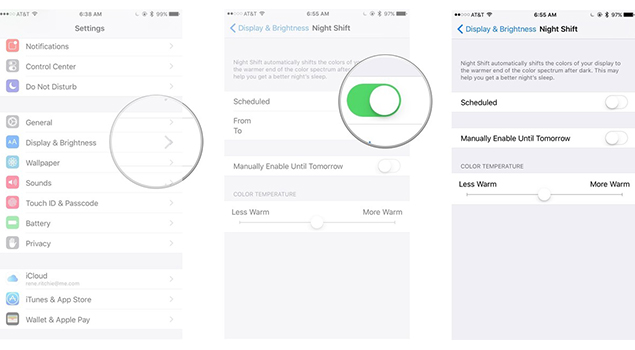
If you feel sunrise is too early or sunset is too late for you then you can opt for your own static timings to be used in Night Shift. Here is how you can do that.
- Go to Settings
- Tap on Display And Brightness
- Now tap on night shift
- Turn on ‘Scheduled’
- Tap on From/To
- Tap Custom Schedule
- Now choose ‘Turn On At’
- Choose time by vertically spinning the selector. Besides hours and minutes, you can also spin AM/PM as well.
- Now choose ‘Turn Off At’
- Choose time by vertically spinning the selector again. Besides hours and minutes, you can also spin AM/PM as well.
You just have to select the timings as there is no Save or Done button. The last settings will be used for your Night Shift. Repeat the above steps if you are still not satisfied with your chosen timings for Night Shift mode and select different timings.
How To Enable Night Shift Manually Any Time
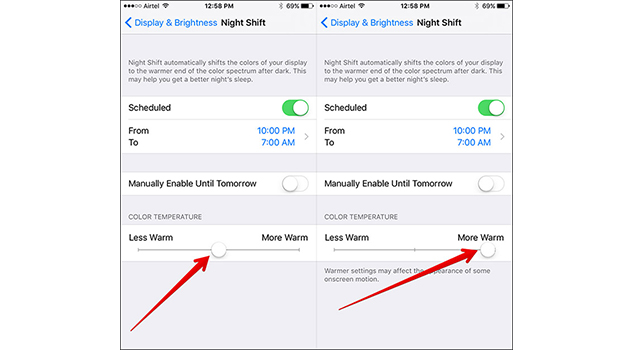
In case if you do not want to stick to a specific schedule for Night Shift then you can just enable it any time you want manually.
- Go To Settings
- Choose Display And Brightness
- Tap on Night Shift
- Choose Manually Enable Until Tomorrow
This will make the feature remain turned on until coming day. Enable it again manually if you’d like to use it once again in the same manner or just set up your schedule for next time.
How To Adjust Night Shift Temperature Color
You may find it a bit uncomfortable at first to see the color shift on your iPhone/iPad screen. However, you should quickly get accustomed to the new settings. But if you still find your screen too warm or too cool for one reason or another, the temperature can be changed to your comfort level. Here is how:
- Go to Settings
- Choose Display And Brightness
- Tap On Night Shift
- To make color temperature less warm slide it towards left. But if you want it More warm then slide towards right
If you are currently not using Night Shift and are just making adjustments then you screen will stimulate it temporarily to give you the actual feel of what it’s going to look like.
How To Disable Night Shift
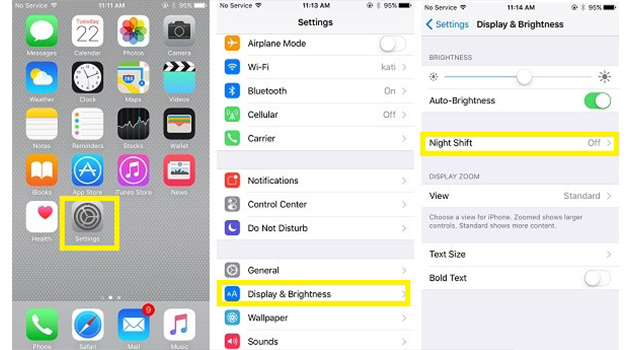
If you don’t want to use Night Shift feature then you can simply disable it in settings.
- Launch Settings
- Choose Display And Brightness
- Now tap on Night Shift
- Scheduled should be switched off
- Also switch off Manually Enable Until Tomorrow
The feature will be disabled until any of these two settings are switched on again.
So, determine if you want to use this new feature of iOS or not. If you usually feel uncomfortable with your screen brightness, however, you should definitely take advantage of this option and make sure that the screen color is not the problem for you anymore no matter what time of day it may be.