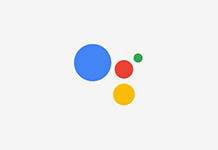If you are planning to reset your Apple Watch to solve some issue that you’re facing for some time or have just bought your new Apple Watch, you will need to restore it from Backup. And, despite the fact that conventional backups that are available with other devices are not available to the Watch users, it is pretty simple to restore from the backup.
Unlike most of the Apple products, there aren’t any major options available on backing up Apple Watches. iOS device users can rely on iTunes and iCloud or both of them. Mac users can go with Time Machine and different third-party solutions. But when it comes to Apple Watch, if you have paired it with your iPhone, it automatically backs up why you try to unpair it to set it up afresh or to switch to a new Apple Watch. You don’t really have to do anything specifically. It just creates a backup, unpairs itself from the iPhone and you’re done with the backup. The backup can then be used for restoring the same data on the new Watch.
Restoring Apple Watch From iPhone Backup
Here are the steps to follow in order to restore your new Apple Watch from an iPhone backup.
Previouse Post:
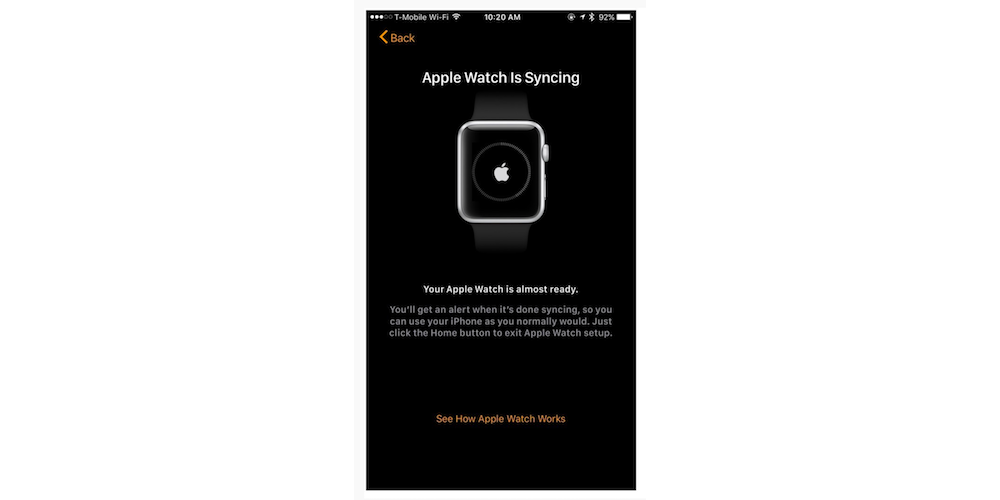
- Turn the Apple Watch on if it’s not already
- Launch Apple Watch App from iPhone
- Tap the Pair a new Apple Watch option for pairing a new watch. (If you have just one watch then tap the Start Pairing option)
- Frame the screen of your Apple Watch in yellow box for pairing purposes. If it does not work, tap on the text that you see at bottom of your iPhone screen for continuing with the process manually
- Tap the Restore From Backup option after successfully pairing the watch to iPhone
- Tap the backup that you’d want to restore
- Tap the Agree button that appears below iTunes Terms & Conditions
- Again tap on Agree button in popup menu
- Enter the Apple ID that you use for logging into your Apple Account. It will be needed for pairing the only watch you have
- When Shared Settings request appears, tap OK
- Set up your passcode for the Apple Watch
- Select if you want the Apple Watch to be unlocked automatically when you unlock the iPhone
- Now set up the Apple Pay on your watch for making any purchases with the Apple Watch
- Tap on Continue when you see Emergency SOS screen
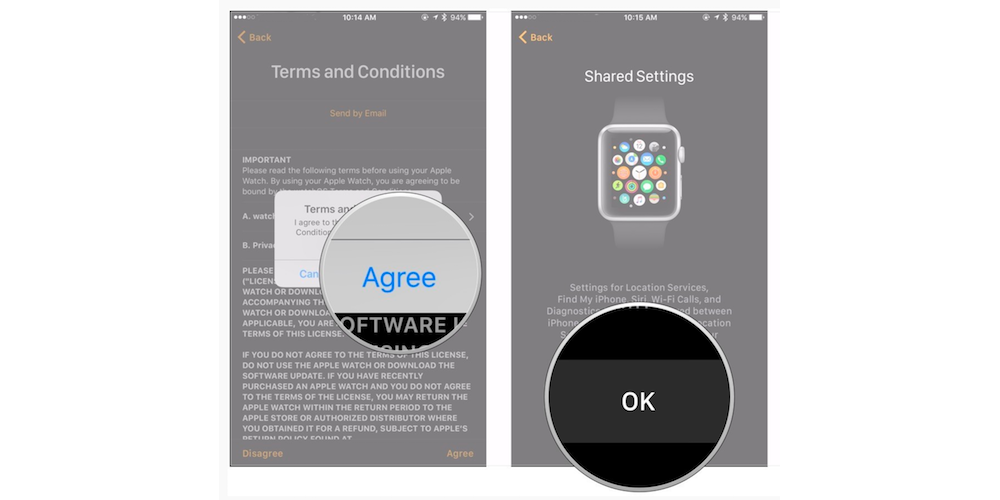
- Now, wait until the Apple Watch completes syncing. The process may take a few minutes for completion
- You will now see Welcome to Apple Watch App screen, tap OK on this screen to finish the process.
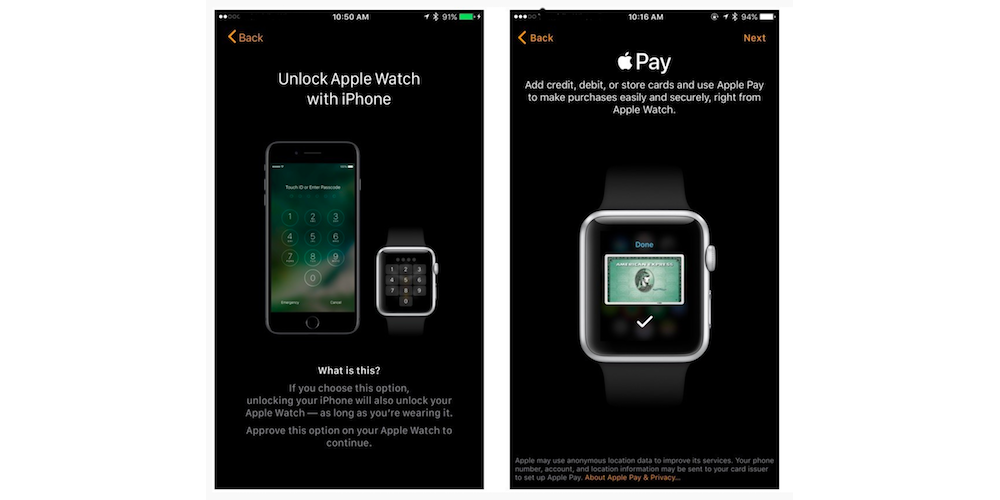
Congratulations, your Apple Watch has now been restored successfully from the iPhone backup and can be used as you like.