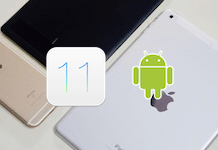When you are planning to switch to new Apple Watch, you should always consider keeping your health and fitness data somewhere safe. As it is very private information about you, the iPhone backups on iTunes and iCloud do not really include the data of Health app by default.
Nowadays, the data from Health app is part of the encrypted iCloud backups and you can simply restore this data to iPhone from the cloud service of Apple. But if you are not an iCloud user or if you are simply looking for various other solutions, there are a few things that you can try.
Jump To Section:
- Creating Encrypted Backup For Your iPhone/iPad Using iTunes
- Using Health Data Importer For Moving Your Health And Fitness Data To New iPhone
Creating Encrypted Backup For Your iPhone/iPad Using iTunes
While you will have most of the data of your iPhone on normal iTunes backups, if you want to keep your health data safe then you will need encrypted backups. Here is how you can make one.
- Connect the iPhone/iPad to computer with the help of USB
- Launch iTunes
- Click device icon that you see in tab bar
- Now click the Summary tab if you are not in that particular section already
- Check the Encrypt iPhone/iPad backup option. It will make sure that your Health and Fitness data is also backed up
- Click Backup Now button in Manually Backup And Restore section
- Once the backup is complete, you can get on with setting up your iPhone and select Restore from Backup option as you are asked to do that
Using Health Data Importer For Moving Your Health And Fitness Data To New iPhone

If desired, it is also possible for you to export all your data from Health app directly; and with the help of Health Data Importer all your desired health and fitness data can be imported to Health app that you have on new iPhone. Health Data Importer is available for $3.99 on App Store.
- On the iPhone that you’re currently using, open Health app
- Tap the tab labeled Health Data
- Tap User icon that you can see in top right corner
- Now, tap on Export Health Data option
- Tap on Export button to begin the process (It will take few minutes to complete)
- Save export file to the iCloud Drive
- Setup the new iPhone as you like
- Open Health App
- Enter basic information about yourself
- Download and install Health Data Importer
- Launch the importer software
- Tap Import
- Go to iCloud Drive and select export.zip file
- Choose individual sources that you intend to be imported to the new iPhone; alternately, you can click Select All option and import entire Health backup on your new iPhone
- Now tap on Next
- When you see Health Access prompt, tap on Turn All Categories On so that the app can write to the Health repository
- Now tap the Allow button
- Once the import is completed, open iCloud Drive on your iPhone
- Tap on Select in top right of the screen
- Find the export.zip file and select it
- Tap Delete button in lower right side of the screen
- Now tap the Delete from iCloud Drive button
So, you now have all your health and fitness data on the new iPhone and it will be possible for you to set up and restore Apple Watch from the iPhone backup.