Have you got a gift card on iTunes for your birthday? If so, you can use it for buying apps rather than movies or music. Your gift content and balance can even be bumped up to other users from within your App Store. Let’s get into the details of how you can gift apps and redeem them in the app store and what else you can be able to do.
Jump To Section:
- Redeeming iTunes Gift Cards Inside App Store
- Redeeming iTunes Gift Cards On iPhones/iPads Running iOS 11
- Viewing The Current Balance On Your App Store App On iPhone/iPad
- Viewing The Current Balance On Your App Store App When Using iOS 11
- Setting Up Your Payment Options For App Store
- Setting Up Payment Options For App Store When Using iOS 11
- Sending App Store Content As Gift Card
- Sending App Store Content As Gift Card When Using iOS 11
- Sending Gift Cards Without Content From App Store
- Sending Gift Cards Without Content From App Store When Using iOS 11
Redeeming iTunes Gift Cards Inside App Store
Here is how you can redeem your iTunes Gift Cards inside App Store.

- Open App Store on your device
- Tap on Sign in and provide your Apple Login details
- Tap on Redeem
- Enter the password of your Apple account
- Tap OK
- Select the method that you want to use for entering your redemption code:
- Tap on Use Camera and scan your gift card code
- Tap on ‘You can also enter your code manually’ for entering the code on your own
- Now tap on Redeem
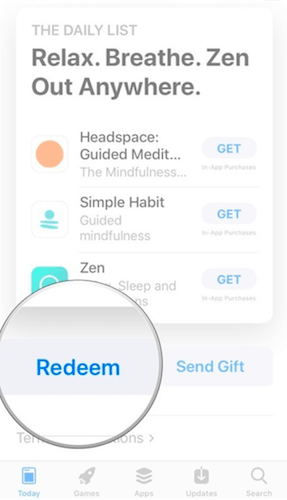
Redeeming iTunes Gift Cards On iPhones/iPads Running iOS 11
If you are running iOS 11 on your device then here are the steps that you can use for redeeming your gift cards.
- Open App Store on your device
- Swipe up and scroll down to bottom
- Tap on Redeem
- Enter password of the Apple account you use when asked
- Tap on OK or Sign In
- Select the method you want to use for entering redemption code:
- Tap on Use Camera to scan the code of the gift card
- Tap on ‘You can also enter your code manually’ for entering the code on your own
- Finally, tap on Redeem

Viewing The Current Balance On Your App Store App On iPhone/iPad
You can follow below mentioned steps for checking your current balance on the app store.
- Open App Store on your device
- Swipe up and scroll down to bottom of screen. If there is any balance on your App Store, you’ll be able to see it under the Apple ID you are using. It’s present right above Terms & Conditions.
Viewing The Current Balance On Your App Store App When Using iOS 11
The process is a bit simplified in iOS 11 and here is how you can check your balance.
- Launch App Store on your iPhone/iPad
- Tap on blue colored account button that you can see towards the top right side of your screen. The icon basically encircles head & shoulders.
- When prompted, provide the password of your Apple account. You will be able to see the available balance below the Apple ID mentioned there.
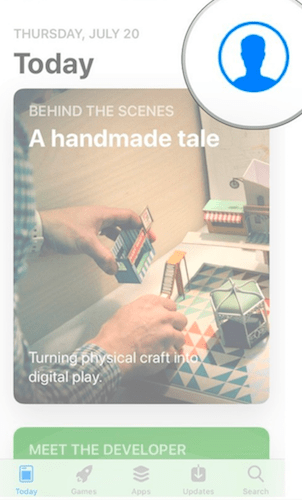
As your App Store opens on your iOS device, it shows Today screen but if it is not then just tap on Today tab at bottom and there you will be able to see that account button we have talked about in earlier steps.
Setting Up Your Payment Options For App Store
If you’re planning to change the way you’re currently paying for the App Store purchases, it can be done from inside App Store as well.
- Open app store on your device
- Tap on Apple ID that you’re using. You can see it at bottom of your screen
- Tap on View Apple ID
- Now tap on Payment Information
- Provide all your credit card info as prompted
- Now tap on Done that you can see towards top right side of App Store screen

The specified credit card can now be used for buying apps, rather than just redeeming those gift cards all the time.
Setting Up Payment Options For App Store When Using iOS 11
If you are using iOS 11, here are the steps that you need to follow for setting up the App Store payments.
- Open app store on your device
- Tap on blue colored account button that appears like a circle having head & shoulders inside
- Tap on the Apple ID you’re using
- Tap on Payment Information
- Provide all your credit card details by filling in the respective fields
- Tap Done towards top right side of your iPhone/iPad screen
Sending App Store Content As Gift Card
In case, if you’re looking to send a few specific apps to someone you know, you can use App Store for that as well.
Note: Remember that App Store only allows users to send gifts inside their country as of now. It means, you’ll be allowed to send US-US gifts but US-UK or Italy-Canada may not be possible.

Here is how you can send gifts from App Store.
- Open App Store on your device
- Open the app that you’d like to gift to someone else
- Tap on Share Sheet button that looks like a square box with an arrow pointing upwards
- Tap on Gift
- Type in email address to which you’d like to send the gift. You can also send a complementary message along as well.
- Tap on Today if you plan to send your gift on same day
- You can also choose different date from date picker
- Tap on Next towards top right side of the screen
- Swipe and select a theme
- Now tap on Next
- Confirm that all the purchase details are fine and tap on Buy button on top right side of the screen
That’s all, the person you’ve sent the gift to will get and email containing download link and they can use that link for redeeming the gift.
Sending App Store Content As Gift Card When Using iOS 11
The process for sending gifts in iOS 11 app store is a bit different. Here is what you need to do for the same.

- Open App Store on your device
- Open the app that you want to send in the gift card
- Tap on More button which appears as blue colored circle containing three dots
- Tap Gift
- Type in recipient’s email address and a complementary message as well if you like to send one along
- Tap on today if the gift has to be sent immediately
- If you want to send the gift later, pick date from date picker
- Tap on Next button that you can see towards top right side of the screen
- Swipe and select a theme
- Tap on Next button towards top right side of the screen
- After confirming purchase details, tap on Buy button on top right of the screen
Sending Gift Cards Without Content From App Store
In case, if you are not willing to send some particular application as gift card, you can also send some cash i.e. iTunes gift card version. This will allow the recipient of the gift card to select the gift they want for themselves. Here is how to send such a gift card.
- Open App Store on your device
- Tap on Send Gift option that you can see at bottom of menu
- Type in recipient’s email address and if you want to send a complementary message then type that too
- Tap a certain amount that you want to send or tap other to type it yourself
- If the gift has to be sent on same day then tap Today otherwise use date picker for selecting the date on which you’d like to send the gift
- Tap Next towards top right of the screen
- Swipe and select a particular theme
- Now tap next towards top right side of the screen
- Finally, confirm all the details and tap on Buy to complete
This will send an email to the recipient of the gift card in which they can find download link that can be used for retrieving their gift amount.
Sending Gift Cards Without Content From App Store When Using iOS 11
Here is the process to send a gift card without content in iOS 11.
- Open App Store on your device
- Scroll down by swiping up and tap on Send Gift at the bottom of the screen
- Give recipient’s email address in the designated space and type any complementary message as well if you like
- Tap a particular amount that you want to send or simply type something yourself by tapping on Other
- Tap on Today for sending the gift card on same day
- You can also select a particular date from date picker for sending your gift card on
- Tap Next from top right of the screen
- Swipe and select your desired theme
- Tap on Next at top right side of the screen
- Tap on Buy at top right of the screen after confirming all the purchase info
This will send the purchase link to the recipient through an email and they can use that for redeeming their gift money.
That’s how you can be able to send and redeem apps and gift cards in the App Store. All the details for doing this in iOS 11 have also been mentioned. Try this and enjoy sending gifts to your friends and family.


