If you’re an avid Mac user then you must have dozens of downloaded items on your mac. Your purchases on Mac App Store may contain anything from OS updates to software and third-party applications. But after downloading all these things for months you can’t see anything on the “Purchased list” except clutter then you must hide those purchases to make things look pleasing.
Jump To Section
How To Hide Mac App Store Purchases

If you want to hide App Store purchases on your mac then here are the steps to follow:
- Launch App Store on your Mac (If you can’t see the icon in Dock, you can find it in Apple Menu at upper-left side of your screen. You can also use Spotlight to search for it)
- Login to your Apple ID and click Purchased tab (This shows a list of your purchased apps)
- For hiding a specific purchase, find it on the list and right-click on it.
- When Hide Purchase option shows up, click on it to remove the app from list of your Mac App store purchases.
How To Unhide Mac App Store Purchases
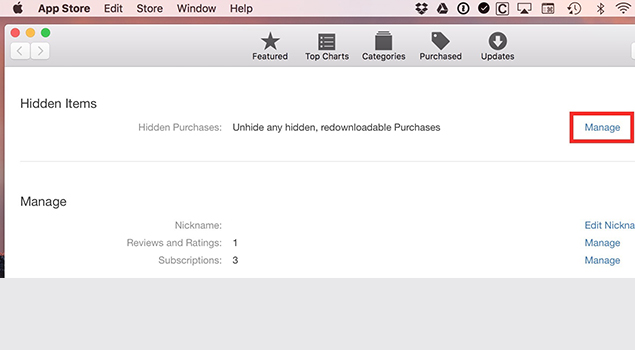
You can turn things the other way around as well should you need to unhide a certain app that might have been hidden by mistake. Remember, un-hiding apps is also pretty straightforward just like hiding them. Here are the steps you need to follow if you want to unhide your Mac App Store purchases:
Related:
[yuzo_related]
- Use menus shown on top of App Store to select Store and then View My Account(provide your Apple ID details here if needed)
- Once your account information loads, simply scroll down to ‘Hidden Items’
- Click Manage
- You will now see list of all hidden items
- Click unhide in front of the apps you want to unhide to make them appear on Purchased apps list again
So, that’s all about it. That’s how easily you can manage your App Store purchases. Remember, however, that if you want to hide apps just to ensure they do not keep asking you for updates then it may not be the solution you’re looking for. For that, you will have to quit App Store and then delete any such apps from the Applications folder. Re-launch the App Store again and you won’t have the problem again.

