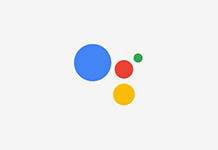iCloud Photo Library is a resource that can contain many of your precious videos and photos of all times and you’d always want to keep backups of your photo library. Depending on your storage plan and available storage, Apple keeps its copies online but that may not be enough for you. You’d probably want to have local backup of all your important stuff.
It is worth mentioning, however, that you will need to have ample space available on your disk drive for keeping all the stuff that you have in your iCloud library. Probably, you’ll need to have a Mac with big enough hard disk drive or even an external hard drive to host all your precious memories.
Jump To Section:
- Downloading All Your Stuff On iCloud Photo Library To A Mac
- Creating A Secondary Local Backup Of iCloud Photo Library
- How To Create iCloud Photo Library Backup Online
Downloading All Your Stuff On iCloud Photo Library To A Mac
Here are the steps to follow for generating your local backup of iCloud Photo Library on a Mac.
- Launch the Photos for macOS app
- Open Preferences menu in Photos (You can also type CMD + comma key as an alternate)
- Click on iCloud tab
- Now click “Download Originals To This Mac”
When the downloading is completed, you will have your own local backup of all your stuff on iCloud Photo Library right there on your Mac.
Creating A Secondary Local Backup Of iCloud Photo Library
Though it is good enough to have a local iCloud Photo Library backup, but it is even better to have another one just to be safe. When taking backup of your Mac through Time Machine, clone or some cloud service, you have the option of checking a checkbox for keeping copy of your videos and photos on Mac as well. This will automatically backup your iCloud Photo Library as well.
How To Create iCloud Photo Library Backup Online
iCloud Photo Library itself is an online storage where all your Photos and videos are kept but you can still think of having an online secondary backup too. Well, you can do that easily if you already have local backup of the library and are also using some other cloud service like CrashPlan or BackBlaze. In fact, these services are already offering you a secondary backup of your Photos and videos online.
These are the simple options for creating your iCloud Photo Library backups and allow you to have a couple of backups at least, both online and offline.