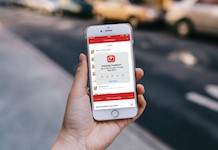Any new iPad or iPhone user would know that their new device only downloads apps that are Apple approved and are only available at App Store. They cannot download an app from unknown sources no matter how useful it may be for them. Well, that’s where jailbreaking comes into play. When you will jailbreak your iPad 2, it will become free from any such restrictions allowing you to download whatever you want,even from outside Apple’s App Store,to add new features and capabilities to your device. But do you know how to jailbreak iPad 2? Worry not, we’ll describe the process for you here.
Jump To Section:
Does Jailbreaking Affect Your iPad’s Core Features?

If you jailbreak iPad 2 mini that you have just bought, it won’t have any effect on your device’s core features. You iPad will still be able to download apps and make purchases on App Store. But the thing is that if you want to download apps that Apple rejected and didn’t include in App Store then the only route you can take is jailbreaking your iPad. When you go through the process, you add new App Store to your iPad with the name Cydia. That’s probably the most famous app store when it comes to Jailbroken iPads/iPhones.
How To Jailbreak iPad 2
So, let’s dig a bit deeper and try to find out how your new iPad 2 can be jailbroken. The first part is the preparation of the jailbreak process while the next part is about the actual process of jailbreak.
Preparation
In the first step of your jailbreak process, you need to prepare your device for the jailbreak by taking backup so that it can be restored to original state if something doesn’t work out and the process goes wrong. The backup of the device can be taken on iCloud by connecting through Wi-Fi or you can opt for iTunes backup using USB cable.
Jailbreak iPad 2
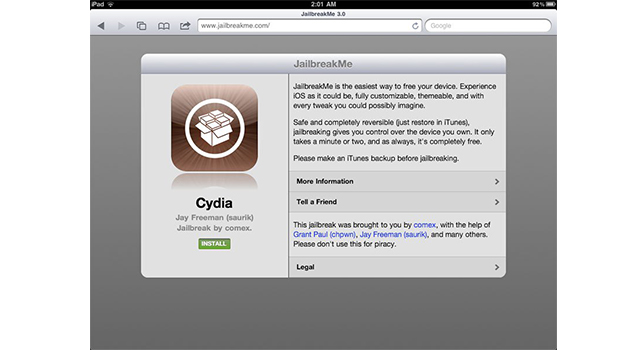
Some Related Stuff:
[yuzo_related]
After taking backup of your device, it’s time to restore the iPad to original factory settings.
- If you have applied a passcode to lock your device then you should disable it for the time being. This can be done by launching Settings and then opening Passcode page. Here you need to enter the passcode and then click “Turn Passcode Off” to turn it off.
- If you have enabled “Find my iPhone” feature, you should also disable it now. Go to iCloud in Settings app and tap “Find my iPhone”. Turn the feature off and provide the password to your Apple ID when asked for confirmation purposes.
- You should also disable the password for iTunes backup. Go to iTunes, click the device you are jailbreaking and uncheck ‘encrypt Local Backup’. Here you will have to provide the password and let iTunes backup the device once more. In case if this option is not active then open Settings on your device, go to General and tap Profiles. Now remove all the entries you find here.
Now, let’s move towards the actual jailbreak process in which you will first have to download Pangu jailbreak tool. If you are using Mac then download Pangu for Mac, otherwise choose to download Pangu for Windows. Once Pangu is downloaded, here are the steps to follow.
- Right click the Pangu icon and then click ‘Run As Administrator’ option in the menu that opens up.
- As soon as the software detects your device, click Start Jailbreak.
- Pangu will now give you some type of notice, click the ‘Already Did’ button for starting the process of jailbreak.
- Now you will be able to see a progress bar on PanguWindow, just wait and let it complete. The iPad will reboot several times during this jailbreak process. You will receive several messages/notifications on the screen as well. Just don’t worry and let the setup continue.
- Now after the final reboot, you will be able to see the Cydia icon on your iPad’s Home Screen. Just launch it and enjoy using unapproved Apple Apps.
So, that’s how to jailbreak iPad 2 and all the associated details. Hope you’ll find this tutorial quite useful.