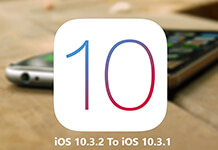Macs are as vulnerable to viruses and malware as any other machine out there probably is. Mac users are often found complaining about slow running systems, unwanted pop-ups showing up and even viruses taking over and making their lives so frustrating. But what options are available to bring a Mac back to normal? Well, there are two things – first is to bring back the infected Mac to normal and the other is finding out how to protect Macbook Pro from viruses in future. Let’s get into the details of both.
Jump To Section:
How To Rescue Your Infected MacBook Pro?
In our honest opinion, Mac users should try some free options that are pretty much effective in order to get rid of any potential viruses or malware. In fact, there is no need to share your credit card information with any website or program which claims that it can fix your Macbook.
So, how you should respond when you get to know that you probably have some malicious software right on your Macbook. Well, here is what you need to do in such a situation.
- Quit your web browser by simply pressing Command + Q from the keyboard. You can also do the same by right clicking browser icon and choosing the Quit option.
- Head to the Downloads folder to check if there are any installation files , or something that you do not recognize, and move any such thing to Trash.
- Now right click Trash folder and select ‘Empty Trash’ option for getting rid of everything.
If you think that some malware or virus has already been installed on your Macbook, here is what you can do for getting rid of it.
- Note down the name of app if it is already open
- Close app window
- Go to Utilities
- Open the Activity Monitor
- Select All Processes
- Find the app name that you had noted earlier, or the app that is unrecognizable for you and then click on Quit Process
- Now open Applications folder to locate that same app for which you’ve just quit the process
- Drag/drop the app to Trash
- Finally, Empty Trash
How To Protect Macbook Pro From Viruses?
So, once you have cleared your Macbook Pro of anything malicious, you should put enough precautionary measures in place to make sure that your device is never attacked again in future. If you don’t know exactly how to protect Macbook Pro from viruses, here are a few things that you can do in this regard.
-
Keep Your Macbook Updated
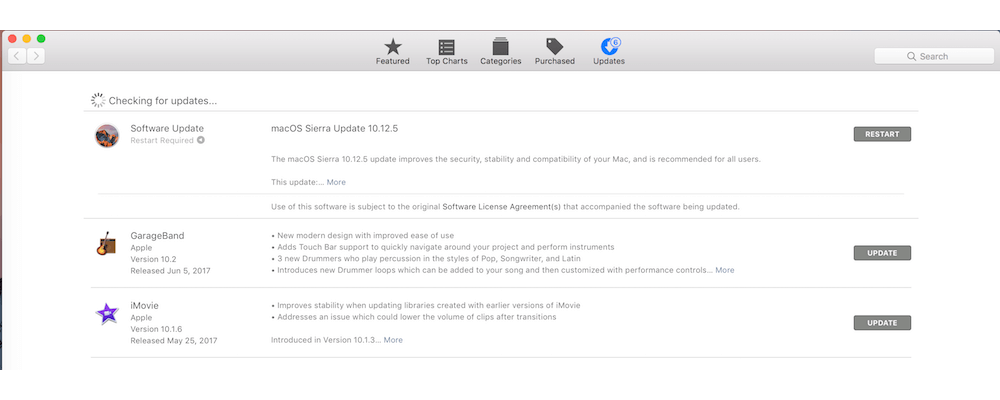
Keeping your Macbook safe from viruses requires you to keep it updated at all times as well. If you are running an older version then you are risking your machine to such vulnerabilities. So, in order to update your Macbook, go to App Store and then click on Update All to make sure that you do not have to face any issues whatsoever in future.
-
Enable Automatic Updates

The good thing about macOS is that you can set it to update automatically which means that you can continue with whatever you are doing while your Macbook updates in background. Automatic updates will keep both the system and installed apps up-to-date. Considering the fact that hackers are well-versed with exploiting any bugs that are fixed by the updates, updating your macbook once may not be enough. So, it is a good idea to enable automatic updates so that as soon as some new update is available, your mac installs it and keeps itself safe from any potential threats. Here is how to enable automatic updates.
- Open System Preferences
- Click on App Store icon
- Click the checkbox labeled ‘Automatically Check for Updates’ (Also make sure that all three boxes beneath this option are selected as well which ensures macOS, System data files and security are all updated automatically.)
Some of the updates may need your macbook pro to reboot and in such cases you get a message from the system that system needs to restart and if you want to do that now or later. If you want to know which of the updates have recently been applied, just open App Store and click Updates icon. You will see the list of all the recently installed updates.
-
Only Install Apps From The Trusted Developers
This thing is of key importance. More often than not, viruses and malware attach themselves to the apps that are from developers not trusted by Apple and when the mac users opt for such apps, they end up installing such malicious software to their devices unintentionally. So, it is important to always opt for the apps that are available on App Store and are from the trusted developers only. You can also place a check for that on your Mac. Here is how:
- Open System Preferences on your Macbook Pro
- Go to Security & Privacy
- Select General
- Now, in ‘Allow Apps Download From’ option either set the value to Mac App Store And Identified Developers or Mac App Store. If the value given is Anywhere then simply click Lock icon, provide your password, change it to any of the aforementioned optionsand then exit.
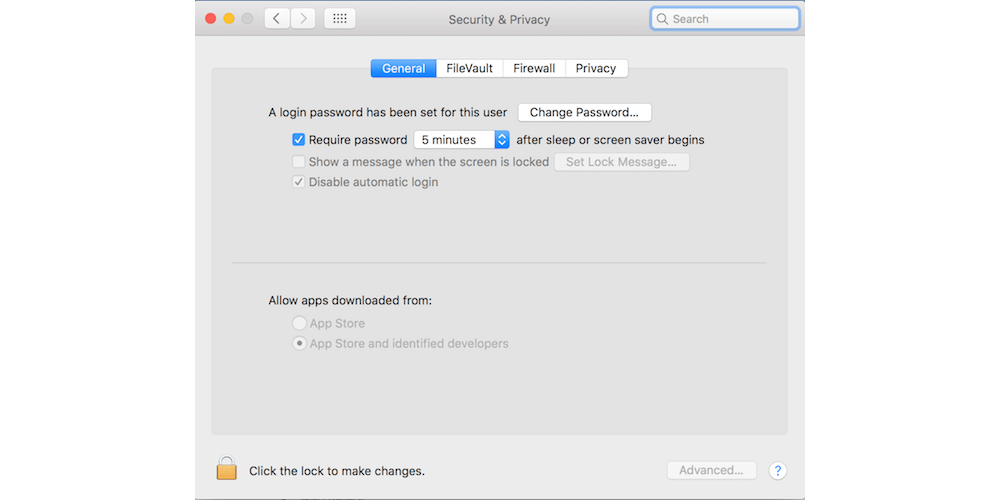
-
Install An Antivirus And Have Proper Protection
Despite all the things mentioned above, having a reliable antivirus for proper, full-time protection on your Mac is really important. It makes sure that even if any malicious software attacks your machine after taking all the precautionary measures, it is not able to intrude. All you have to make sure is that you choose the best antivirus software available to you. In our opinion, BitDefender is a good pick for your MacbookPro but you can also look at different other options, read reviews and select one accordingly.
So, consider all these options for keeping your Macbook Pro protected against any kind of viruses. And if you are not sure exactly how to protect Macbook Pro from Viruses, you can try a combination of the options mentioned above.