iCloud Keychain safely stores all your login credentials and passwords and keeps them handy for you so that you don’t have to keep looking for them whenever you need them in emergency. But, has it ever happened to you that your iCloud Keychain got stuck and there wasn’t anything you could do to proceed further? In such situations, you’d not just be frustrated that all your important information is locked inside but you won’t be able to access your important accounts either. For instance, you’d not be able to login to the website of your bank or,maybe, fill out the shipping address while making a purchase online. This certainly calls for troubleshooting iCloud Keychain.
You should not worry at all about it. Even though there are some problems which cannot be fixed, it is not likely to lose all your data that you might have stored on your iCloud Keychain. Here are some of the options that you can try for troubleshooting iCloud Keychain.
Jump To Section
- What To Do When You’re Unable To Sync The Data On iCloud Keychain With Your New iPhone?
- What To Do When You Forget A Password Which Doesn’t Even Appear In Autofill?
- Why Safari Does Not Save New Passwords?
- What Can You Do If All Your Content On iCloud Keychain Has Been Lost?
- How To Change Phone Number That Is Linked To iCloud Keychain For Verification Purposes?
Troubleshooting iCloud Keychain – How To Fix Different Problems
So, if you are facing problems, here are a few things that you can try for troubleshooting iCloud keychain.
What To Do When You’re Unable To Sync The Data On iCloud Keychain With Your New iPhone?
First of all, you should wait for sometime to get all your data synced between the two devices. It is quite possible that you do everything you can to find out why your Safari password wasn’t synced by iCloud Keychain with no success. And then after some time it just automatically shows up. At times, you need to wait until internet stream just catches up with the data that is being synced to some new device. However, if you have waited long enough and things don’t seem to get right then you can try the process given below.
- Turn off your iCloud Keychain across all your devices. Ensure that iCloud Keychain data is stored locally on a device that has most updated information.
- Turn it back on by using that same most updated device.
- Now turn it on again on all the other devices that you are using.
So, it might just be the matter of turning your iCloud Keychain off and then back on.
What To Do When You Forget A Password Which Doesn’t Even Appear In Autofill?
The passwords stored on iCloud Keychain can be accessed manually and it doesn’t matter if they show up through autofill option if you open the said app or website. The data on iCloud Keychain is present in Settings of your iPhone/iPad/Mac.
How To Access iCloud Keychain Passwords Manually On iPhone/iPad
- Open Settings on iPhone/iPad in question.
- Tap on Safari
- Now tap on Passwords
- Login with Touch ID or provide your passcode
- Choose desired website for which you’d like to have your passwords and they will show up.
How To Access iCloud Keychain Passwords Manually On Mac
- Launch Safari browser on a Mac.
- In app menu choose Preferences.
- Click Passwords.
- Give your Password to login or use TouchID for that.
- Select the website whose password you intend to see.
Why Safari Does Not Save New Passwords?
If you have your iCloud Keychain turned on and for some unknown reasons it is not saving new passwords for websites that you have just made an account for, you can try a few tricks for checking the browsing status.
How You Can Check Autofill/Passwords Status On Your iPhone/iPad?
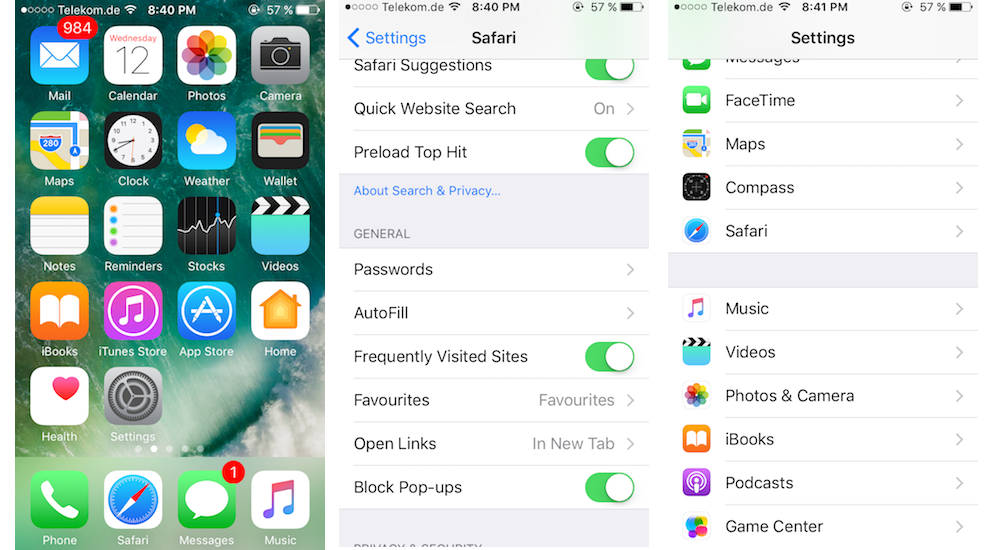
- Open Settings on your iOS device.
- Open Safari
- Now tap Autofill
- Next, toggle on all Autofill switches if they aren’t On already.
- Tap on My Info
- Check Contact Card if it is not selected already. You have to fill contact card if you want Autofill option to automatically fill in all your information
- Now tap Home Button
- Again Launch Safari app
- If you see dark navigation bar then it means you have Private browsing enabled on your device. Disable it to proceed further.
How You Can Check Autofill/Passwords Status On Your Mac?

- Open Safari on Mac.
- Now tap app menu and select Preferences in the list that shows up.
- Click Autofill option.
- Check all Autofill boxes that you see if they are not checked already.
- Click Edit against each category for ensuring that all information is correct. Any of the autofill data can be updated through this option.
- Now click to open File menu in Safari.
- Disable private browsing if it is not disabled already.
Note: There are some websites that will not allow for saving passwords automatically due to security reasons. You’ll have to figure out a way for saving passwords in such a situation.
What Can You Do If All Your Content On iCloud Keychain Has Been Lost?
It happens when trying to restore the device from iCloud backup. There is no connection established between iCloud backups and your iCloud Keychain as Keychain has separate space designated to it on iCloud. So, you should double-check if you have turned on iCloud Keychain or not.
If iCloud Keychain is turned off across your devices while you try to delete data locally on your devices, all that data will be lost completely. If that’s the case, you will not be able to recover that data. However, you can opt for a secondary option to store your passwords in future, such as some password management app.
How To Change Phone Number That Is Linked To iCloud Keychain For Verification Purposes?
If you don’t possess your phone number which you have associated with the iCloud account, it will not be possible for you to get verification codes any longer while enabling the iCloud Keychain. It is, however, possible to change your number linked to the iCloud account and doing so will redirect all your verification codes to new number.
How To Add A New Phone Number To iCloud Account Using iPhone/iPad?

- Launch Settings on iPhone/iPad.
- Tap on Apple ID banner
- Now Tap Password And Security
- Now tap on Edit button that you see above Trusted Phone Number
- On next screen, tap on Add Trusted Phone Number
- Provide your new number that you want to link to your account.
- Remove old number.
How To Add A New Phone Number To iCloud Account Using Mac?
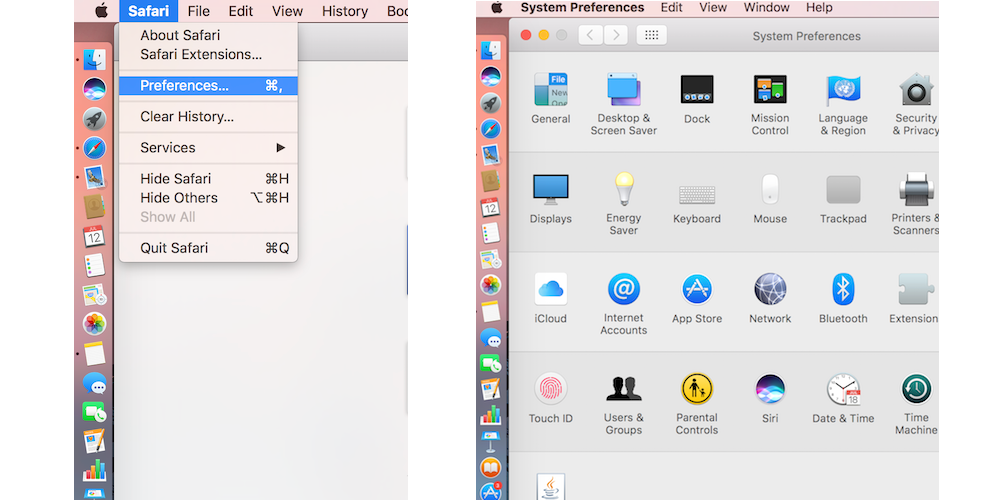
- Click to open Apple Menu that you can see towards upper left side of Mac screen.
- Click System Preferences.
- Now click iCloud.
- Here, click to open Account Details and then Click Security.
- Click Add button present on bottom left of the window labeled Trusted Numbers.
- Enter your new number.
- Click remove button after selecting your old number from left bottom side of the same window.
So, these are some of the options that you can try for troubleshooting iCloud Keychain if you are experiencing certain problems. Just find out the problem you are facing from the above list and take the remedial actions as advised. You’ll be able to solve the problem completely for sure by following these solutions precisely.

