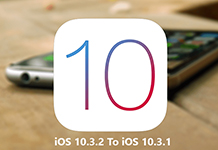With Hulu now offering the Live TV options for iPhone users, it is one of the most appreciated features being provided by the Hulu app. But wait! How can you watch those favorite shows of yours if you somehow missed one? Well, to be fortunate, Cloud DVR is there to rescue you.

Jump To Sections
- Coud DVR On Hulu Explained
- Recording Live TV Using Cloud DVR in Hulu
- Thought How You Can Watch Your Recorded Movies Or Shows?
- How To Clean Your Cloud DVR By Removing Recorded Shows?
With Hulu Live TV, you can watch live TV streaming from wide ranging cable and broadcast networks. But it often happens that we are busy with something important and can’t catch up with the episodes of our favorite shows. Don’t worry;Cloud DVR on Hulu now allows you to watch anything you like at your own convenience.
Coud DVR On Hulu Explained
Cloud DVR on Hulu with Live TV allows you to have anything that you can’t get on-demand. TV shows and movies can be added to the “My Stuff” section well before they have aired and soon as these programs go live your Cloud DVR simply records them for you without you having to do anything. The recorded program will then be made available in the “My Stuff” area and you can simply play and watch it whenever you like.

But wait, you will have to get a subscription to avail this service.Your base subscription allows you to have 50 hours storage on Cloud DVR but with enhanced subscription you get 200 hours extra each month.
Recording Live TV Using Cloud DVR in Hulu

Well, there is no rocket science in recording Live TV with Cloud DVR and you can easily do that. While browsing through the content, just add TV shows and movies in the My Stuff area.When these programs will air, they’ll be recorded and made available to you automatically. Follow these steps to do it.
- Open your Hulu app for Live TV on your iPad, iPhone or Apple TV
- Choose a movie or TV show of your liking which is available on Live TV – not on demand though
- Go to movie or TV show description
- Now click My Stuff or My Episodes
That’s it. Your show will be recorded automatically as it airs.
Thought How You Can Watch Your Recorded Movies Or Shows?

As soon as your desired program is recorded fully, it can be watched any time. You can even choose to record new shows and add them to the My Stuff area. So, record everything you want and watch it easily with these steps.
- Open your Hulu app on iPhone, iPad or Apple TV.
- Go to My Stuff which is located in upper-left corner in Apple TV and in iPad or iPhone you can find it at bottom. It appears as box having check mark.
- Choose TV Shows or Movies according to your choice
- Now choose one you’d like to watch
- Play it and enjoy
How To Clean Your Cloud DVR By Removing Recorded Shows?

Depending on your subscription, the storage of Cloud DVR can start shrinking pretty quickly – particularly, when you are using subscription that offers only 50 hours storage. Though older content is removed automatically by Hulu when you’re running short on space but it can be done manually as well and this way you can delete only the content you don’t want any longer. Follow these simple steps to remove recorded shows.
- Open Hulu app on iPhone, iPad or apple TV
- Choose My Stuff to see the available movies or TV shows
- Scroll to right and then choose the Manage DVR option. It is last section of your my Stuff area.
- Click on ‘Remove’ present beside program title that is intended to be removed. It will be a circle having minus symbol on the inside.
- Click on delete when you are asked to confirm the action
So, that’s all about using Cloud DVR for catching up with your favorite TV shows or movies even when you miss them on their actual airing time. Just record them, watch them and delete when you don’t want them anymore.