Apple’s latest operating system for Macs is macOS High Sierra that is expected to come with many new features. The betas are already out for this new OS and they have already revealed quite a few new changes. The one that has become quite prominent is the way Safari will interact with cookies, the website data kept in the browser with information like user login credentials. As Safari makes everything possible to ensure that you can’t be tracked across the World Wide Web, it can happen that you may not be able to quickly access a few sites because the browser doesn’t store your login details for those sites. Why? Because, cookies may be disabled for those sites. And with that, you may not even know how to activate cookies.
Well, there is nothing to worry about. You can manually activate cookies on your Safari browser in macOS High Sierra. Let’s get into the details.
How To Activate Cookies On Your Safari In macOS Sierra
Here are the simple steps that you need to follow for activating cookies on Safari.
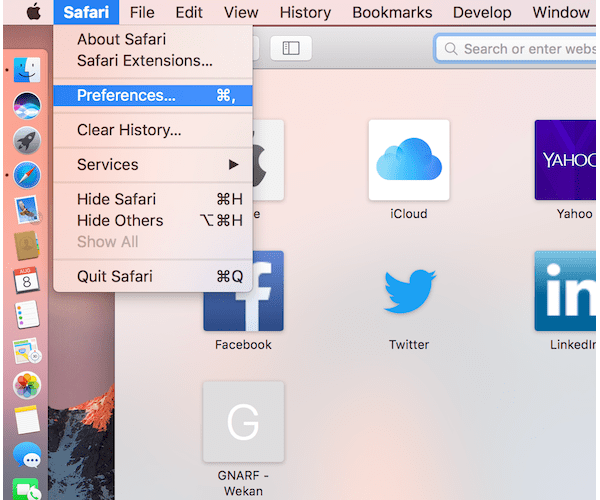
- Go to Applications folder or Dock and launch Safari
- Click on Safari in Menu Bar
- Now click on Preferences
- Clock on Security
- Uncheck the box labeled Block pop-up windows
- Click on Privacy
- Uncheck the box labeled ‘Block all cookies’
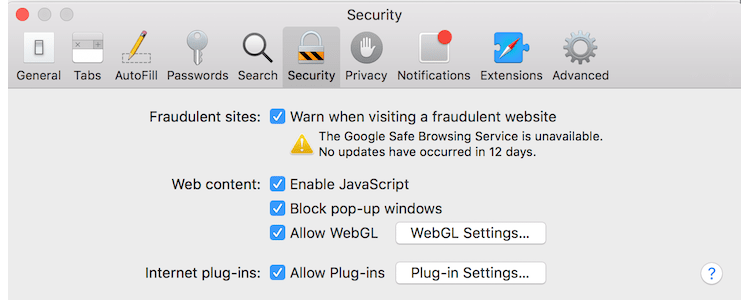
Congratulations! Now that you know exactly how to activate cookies, you can successfully activate cookies on your Safari browser and all your login credentials will be saved by the browser from now onwards. You will be able to quickly login to the sites for which your login details are stored in the browser. It’s quite a handy feature but you should make sure that you really want to enable cookies before you actually do this.

