Before you opt sell your iPhone/iPad it is really important that you go for iCloud removal and get your iCloud account removed from your device. It’s only you who can remove the account from your device. So, no matter who you are selling your iPhone/iPad to or even passing it over to someone you may already know, you should make sure that you first remove the iCloud. Besides, anyone who is buying your iPhone from you will also require you to remove the iCloud Activation lock because otherwise they’ll not be able to use the device and will only be buying a heavy paperweight even after spending all that money.
Jump To Section:
- What Is iCloud Lock?
- Steps For iCloud Removal Using iPhone
- Steps For iCloud Removal Using iCloud.com
- How To Check If iCloud Removal Has Worked Or Not?
- What If You Are On iOS 6 Or Earlier?
What Is iCloud Lock?
iCloud lock is a security feature that is added to Apple’s devices with iOS 7 and later. Any activation locked iPhone or iPad can be unlocked only with owner’s iCloud credentials. If you’ve lost your iPhone or it has been stolen and you have erased it remotely using ‘Find My iPhone’ feature, the iPhone will require the new user to provide your iCloud credentials in order to be able to use it. And, if they don’t have those details, they will not be able to use the iPhone.
However, it’s not necessary that all iCloud locked iPhones are stolen devices. The owner might have forgotten to perform iCloud removal before handing it over and can be contacted for simply removing iCloud lock.
Furthermore, there can be different options that you can try out for iCloud removal and they are all discussed here. Let’s check out.
Steps For iCloud Removal Using iPhone
Yes, you can remove iCloud lock from the device itself. Here are the steps that you need to follow for that.
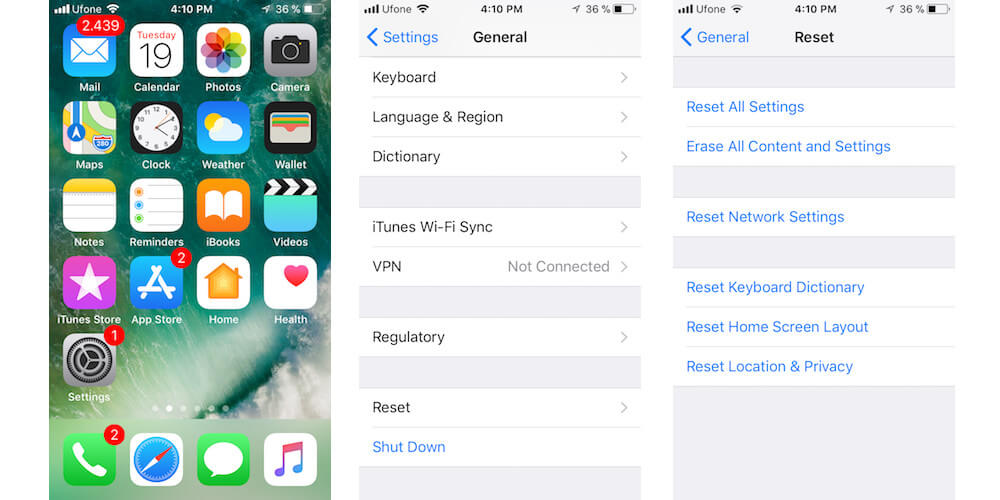
- Open Settings from the Home Screen of your device
- Tap on General
- Tap on Reset
- Tap on ‘Erase All Content & Settings’
- Tap on ‘Erase iPhone’
- Now, enter the password and tap on Erase
As soon as you do that, your iPhone/iPad will restart. A few minutes might be required for it to come to life again. And when the process is completed, you will have the iCloud account removed while the device would have been wiped away.
Steps For iCloud Removal Using iCloud.com
iCloud removal is also possible through official icloud.com website. In this case, it is not necessary for you to use the same device from which you have to remove iCloud account. All you need to do is to go to the website using any device you have and then follow the steps given below.
- On iCloud.com website browse to ‘Find My iPhone’
- Click on ‘All Devices’ and select the iPhone/iPad from which you want iCloud Removal
- Click on ‘Erase’ and provide the password to your Apple ID
- After erasing your device, select ‘Remove from Account’
How To Check If iCloud Removal Has Worked Or Not?
Even though you get the message that iCloud removal has been done successfully, you may want to check out whether things have gone as planned or not. In that case, you can use Activation Lock Checker that Apple provides on iCloud’s official website.
The tool may prove to be handy even when you are buying a used iPhone. Obviously, you will not be able to use the device if iCloud removal was not performed by its previous owner. And, even if you can be able to fully use that device, it would be possible for previous owner to erase or lock the iPhone until their account isn’t removed. So, you can use this tool and check whether they have removed it or not and if they haven’t then you can either ask them to remove it or simply look for another device.
What If You Are On iOS 6 Or Earlier?
If you are using an iPhone/iPad that is running iOS 6 or an earlier version and there is no such thing as iCloud account attachment for the device, you don’t really need to carry out all the steps given above before you sell out or just hand over your iPhone to someone else permanently.
You can simply check the iOS version from Settings of your device. Here is how:
- Go to Settings
- Tap General
- Tap About
- Tap Version
Regardless of the version, however, it is recommended that you still reset the device before selling it as it will remove messages, photos and any of your personal information from the device.
So, perform iCloud Removal using any of the options given above to ensure that the buyer is able to make full use of the device and there are no problems afterwards.
Check Other Topics:
- Recovering Your Deleted Files With iCloud.com
- How To Create iCloud Photo Library Backup
- How To Troubleshoot iCloud Keychain – ApplePit.Com
- How To Bypass iPhone 6 iCloud Lock
