If you want to know how to reset iPad, then there may be two possible reasons as to why you want to reset your device to factory settings. One is that you may be looking to sell your device and want to prepare it for new owner before you actually hand it over. If that’s not the case then you may be facing some problem with your device that simply can’t be solved by rebooting it. Whatever the reason may be, resetting your iPad to factory defaults will wipe it clean, erase all data and settings, and return it to that same state in which you first bought it and took it out of the box. There are several possible options that you can consider when it comes to resetting your iPad, let’s take a look at them and see what you can do to reset your device.
Jump To Section:
- How To Get Started With Removing All The Content On Your iPad
- How To Reset iPad To The Factory Default Settings
- How To Erase Settings And Content From Your iPad
- Can You Recover Data From Your iPad That’s Been Wiped Clean?
How To Get Started With Removing All The Content On Your iPad
All your personal data and information can be protected by ensuring that all data and settings are removed from your iPad before you sell it. During the process, you will be required to turn off Find My iPhone.
Resetting your iPad may be needed for troubleshooting purposes. You can get rid of quite a few common issues simply by deleting those offending applications you may have on your device and downloading them again from App Store. Sometimes, issues may be resolved by simply powering your device off and then restarting it. However, if the problem persists, it can be fixed simply by resetting the device. But before you choose a complete wipe out of your iPad, make sure that you first try to clear its settings and reset network settings. You can do both from same screen that you use for resetting the iPad.
Whatever the case is, you should ensure that you backup your iPad to iCloud prior to resetting it. Here is how to do that:
- Open Settings app on your device
- Tap on iCloud from the menu on the left
- Tap on Backup in iCloud Settings
- Tap on Backup Now
How To Reset iPad To The Factory Default Settings
Once you have backed up your iPad, it’s all set to be erased and reset back to the factory settings. Here it is important to note that if you have turned on Find My iPhone on your device, it will be turned off in the process and you won’t be able to use the feature for finding the iPad anymore.
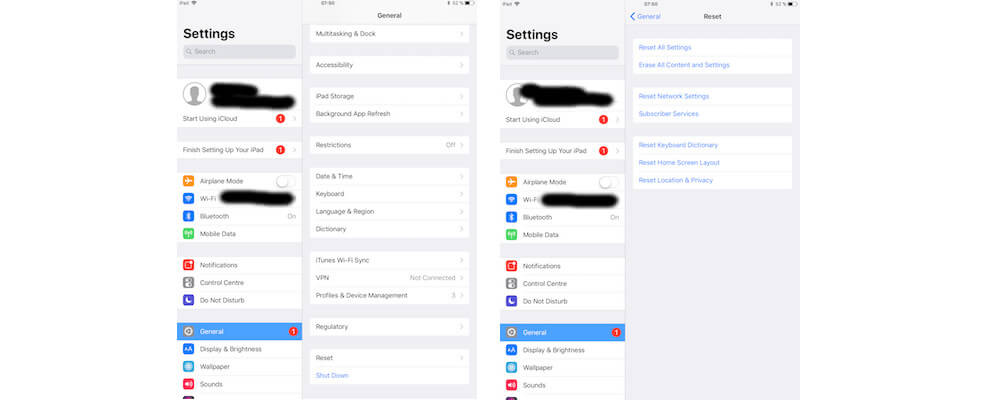
Now, here is how you can perform the reset.
- Open Settings app on your iPad to get access to the device’s settings
- Next, tap on General from the menu towards the left
- Scroll down to the bottom until you find Reset
- Tap Reset
Once you do that, several options will be shown to you for resetting your device. You can simply choose one which works best in your specific situation.
How To Erase Settings And Content From Your iPad
When selling, or otherwise giving away, your iPad to one of your family members who’ll be using same Apple ID as yours then you may want to Reset All Settings. Doing so will leave your data including movies, music, contacts, etc. but will reset your preferences. This option works fine when facing any random issues with iPad as well, especially, when you do not want to wipe it all clean.
When resetting your iPad due to issues with Wi-Fi connection, or may be any other issues while connecting to internet, it would be a good idea to first try to Reset Network Settings. Choosing this option will clear any of your stored data and network settings and may help in getting the issue resolved without going for full reset.
You may also like to go with Erase All Content and Settings option. This ensures that all your data is removed from iPad including any information related to your account on iTunes as well. When selling your iPad on eBay, Craigslist, or to one of your family members or friends who’d want to use their own iTunes account, you should erase both settings and content from your iPad.
When you go with Erase content & Settings option, you’ll be required to confirm the selection twice. As your iPad will be going back to default factory settings, Apple just wants to be sure that you really want to make that choice. If your iPad also uses passcode lock then you’ll be required to enter your password here as well.
Once you have confirmed the choice, the setup will start erasing all your data from iPad. However, it doesn’t take too long and you may have to wait for just a few minutes and, as the process continues, you will see Apple logo right in the center of your iPad screen. Once completed, you will see a welcome screen that displays “Hello” in several languages.
By now, all your iPad data would have been erased and the device would’ve returned to default factory settings. If you’re selling your device then you must be done here. However, if you had reset your iPad for getting rid of some issue then you will have to set up your device as new iPad and restore it from latest backup.
Can You Recover Data From Your iPad That’s Been Wiped Clean?
Well, probably not! And, that’s probably the reason why you should be completely sure before thinking about resetting your iPad in the first place.
Any data on your iPad, and even iPhone as well, is encrypted automatically and wiping your device clean will destroy its encryption key. This will make it almost impossible to retrieve anything back once it is fully erased and there is no backup available either.
If you have an emergency, you may try talking to folks at Apple Genius Bar but still you are not sure whether you will be able to get your data recovered or not. Keep in mind, however, that this applies only to situations when you have gone for full reset and in situations like device malfunction, data corruption and any other similar instance, you may easily get expert help. So, this also emphasizes the need of taking regular backups of your device.
Well, that’s all on how to reset iPad and take a new start. All the possible options and scenarios have been discussed in complete detail and now you also have the exact steps to follow if you want to perform a complete reset on your iPad. You just have to decide whether you want to go for a complete factory reset or something like erasing settings and erasing content only would fix the issue. Your choice should depend on the exact situation you’re facing. Now, if you face any issues along the way, you can simply get in touch through the comments section below.
Check Other Topics:
- Find The Best Photo Editing Apps For iPad
- Best iPad Apps For iPad Lovers
- Top 10 Best iPhone Apps For Designers In 2017
- 5 Best iPad Pro Pencil Apps To Make Best Use Of This Accessory
